-
How Long Does a Beta Test Last?

Before answering the question “How long does a beta test last”, it’s important that we clear something up:
Traditionally, beta testing was understood as a near-final stage where real users try out a product to uncover issues, gauge usability, and provide feedback on the user experience. As Parallel notes, it is
“The practice of giving a near-finished product to real users in their own context to uncover hidden problems and gauge usability before a wider release”
But for modern product teams, beta testing is no longer a one-time phase that occurs only before a major product launch. Instead, beta testing is part of the continuous product improvement cycle, an iterative process that never ends. Beta tests don’t just take place before publicly launching a product. Now it’s common for beta tests to take place before every release, new feature, or new version.
This article explores how traditional beta approaches have evolved into modern iterative testing, and how product teams can plan effective beta phases in both pre-launch and post-launch contexts.
Here’s what we will explore:
- The Shift: Traditional Beta Testing vs. Modern Iterative Testing
- Beta Test vs. Beta Period: A New Mindset
- Key Factors That Can Influence Your Beta Test
- Setting Realistic Test Goals and Timelines
The Shift: Traditional Beta Testing vs. Modern Iterative Testing
Classic Approach: One Big Beta Before Launch
Historically, companies often treated beta testing as a single, final step before going to market. The classic model was:
- Build product (takes forever, but that’s how you know it’s good)
- Run one beta test. The huger the better.
- Launch
- Go viral
- Profit
In this old view, a product would be essentially feature-complete, given to a group of testers once, fixed based on feedback, and then released. A beta test was a specific “phase”. For example, Google’s Gmail spent five years in “beta” phase (2004–2009) before becoming widely available. During that period, Gmail’s beta label essentially meant “we’re refining it” before an official 1.0 release. Such long pre-launch betas were common in earlier tech eras, especially for ground-breaking or enterprise products. In consumer hardware, similarly, a single extensive in-home beta (often called a “trial” or “pilot”) was run over weeks or months, and then the finished product launched.
This classical approach assumed a clear dividing line between development and release. Beta testing was the last round of testing before launch. In that sense, a “beta period” was simply the brief window just before a product’s official debut. Once the beta ended and major bugs were fixed, the “post-beta” era meant shipping the product and moving on to maintenance or the next project.
Modern Approach: Continuous, Iterative Testing Cycles
Today, smart product teams have largely abandoned that one-shot mentality. Instead, beta testing is part of the product development process before and after launch. In agile and SaaS environments, the product is never truly “done”; new features and fixes flow continuously. As a result, beta tests happen in iterative waves. Rather than “build once, test once”, teams now “build, test, improve, repeat.”
Old Model
Build the perfect product the first time
- Build product (takes forever, but that’s how you know it’s good)
- Test
- Launch
- Go viral
- Profit
New Model
Continuous improvement
- Build product
- Test
- Launch
- Get feedback
- Improve product
- Test
- Release
- Get feedback
- Improve product
- Test
- Release
- etc, etc,
- Profit
Beta testing has become a form of ongoing testing, feedback, and data collection: the line between a “beta product” and a live product is blurring, especially in SaaS and mobile development. New functionality is often shipped behind feature flags or to limited user groups, effectively operating as a mini-beta for that feature. This iterative approach ensures each update is validated by users before full deployment.
For instance, instead of one large beta, a mobile app team might do weekly or monthly beta releases through TestFlight or Google Play’s beta channel. They fix issues, gather UX comments, and roll out again. This cycle repeats leading up to and even following the public launch. Each cycle builds on user feedback to improve the next version. Teams can thus catch problems early and adjust course continuously, rather than accumulate them until a single big beta.
Check this article out: Top 5 Beta Testing Companies Online
Beta Test vs. Beta Period: A New Mindset
With continuous testing, it’s useful to distinguish between a “beta test” (an individual testing event) and a “beta period”(the overall time a product is labeled as beta). In the old model, a product might carry a “beta” tag for months or even years as one long trial. Nowadays, the formal “beta period” has become flexible. Rather than one indefinite beta phase, companies may launch features in “beta” multiple times in different contexts. For example, a feature might enter a public beta label for a few weeks, then graduate to full release, while another feature starts its beta later.
Put simply, there can be many beta tests across the product lifecycle. In fact, some products never truly leave “beta” in name, because new features are constantly added (the “perpetual beta” concept). Google’s own Gmail famously kept “beta” on for years, even its co-founder Larry Page admitted this was more marketing than engineering.
Today’s teams think of beta tests as structured experiments: “We’ll run Test A to evaluate Feature X.” The “beta period” might simply be the phase of the development / testing / feedback cycle prior to public launch, but it’s no longer limited to one big pre-launch phase for the product. After launch, new features or redesigns often undergo their own beta phases. The goal shifts from one-time validation to continuous learning.
In summary, the modern shift is from a single pre-launch test to many iterative beta tests throughout development and beyond. Each beta test has clear objectives and a planned duration (often much shorter than the old monolithic beta). The term “beta period” has become looser, reflecting the ongoing nature of product maturation.
So how long does a beta test last? Here are the key factors.
When planning a beta test, teams must consider how long the test should run. The ideal duration depends on several factors:
- Product readiness (stability, usability, instability). Beta testing is more valuable when the product is nearly complete. Teams generally wait to beta test until the software is mostly stable and feature-complete. If the product or feature still has major crashes or missing functionality, the beta testing phase must last longer (or the team might delay it until those basics are fixed). A near-finished product allows testers to focus on the user experience and fine-tuning rather than have their entire experience blocked by major bugs.
- Team readiness (resources, ability to respond). Running a beta test effectively requires that someone on your team reviews, triages, and acts on feedback. If your team is tied up or lacks bandwidth, you may not be able to translate feedback and bugs into tangible action items, and you may leave your users feeling neglected. It’s important to allocate people to monitor bug reports, answer tester questions, and plan fixes during the test. In practice, teams should define a clear timeline and responsibilities. For example, they might lock down a beta scope (features under test) and set a deadline by which feedback will be evaluated and implemented. If team resources are limited, it’s wiser to run shorter, focused betas rather than a long unfocused one. Proper planning (e.g. a “Beta Requirements Document”) helps ensure the team isn’t overwhelmed.
- Recruiting timelines (finding and onboarding testers). Recruiting the right testers often takes significant time. You need to advertise the opportunity, screen applicants, and onboard participants with instructions or invites. Even with dedicated recruiting platforms, this can take days, but some platforms like BetaTesting.com can recruit participants within 3–24 hours. In practice, teams often budget 1–3 weeks just to find and vet a useful panel of testers (especially for specialized or high-quality recruits). Modern crowdtesting services can speed this up. BetaTesting.com boasts a first-party panel of 450,000+ verified testers spanning hundreds of demographics. At BetaTesting, we provide you hundreds of targeting criteria to narrow down testers by age, location, device, behavior, etc. By contrast, building an internal beta pool from scratch (e.g. friends and family or social media recruitment) can be slower and riskier. In any case, project managers should account for recruiting time. If a test must include custom hardware or sign up new users, that adds days. The practical tip: start recruiting well before your intended launch of the beta test, so that any delays in onboarding don’t cut into valuable testing time.
In summary, a beta test’s length is a function of how ready the product is, how ready the team is, and how quickly testers can be recruited. A rock-solid, user-friendly app might only need a short beta to polish UI tweaks. A complex new gadget, on the other hand, demands a long beta for in-home trials. Teams should honestly assess these factors when setting test dates and not stretch or shorten the beta arbitrarily.
Check this article out: Top 10 AI Terms Startups Need to Know
Setting Realistic Test Goals and Timelines
Effective beta testing starts with clear objectives. Teams should define what they want to learn (bug finding vs. usability vs. performance, etc.), and then align the test duration to those goals. The following considerations help set realistic timelines:
- Depth vs. breadth of feedback. Are you aiming for in-depth qualitative insights (depth) or broad coverage of common scenarios (breadth)? For in-depth exploration, you might run a smaller closed beta with intensive interviews, which can take longer per participant. For broad technical validation, a larger open beta might be shorter but involve many participants. If your top priority is a few key features, you might extend the test for those, while if you want a sanity check of general stability, a quick broad beta might suffice. Align team bandwidth accordingly, deep tests require analysts to pore over detailed feedback, while broad tests demand efficient bug triage systems.
- Aligning test length with user journeys. Consider how long it takes a typical user to accomplish the critical tasks being tested. If the core experience is a 5-minute app tutorial, you don’t need weeks of testing; a one-day test might catch all the issues. If the product involves long-term usage (e.g. a productivity tool that people use daily), you need a longer timeframe to observe real behavior. Simpler digital products can fall on the lower end of that range, while complex apps or hardware might require multiple months. In practice, pick a test length that covers at least one full cycle of the user flow (plus time to analyze feedback). Also leave buffer days at the end for last-minute fixes and follow-up questions.
- Examples of test durations: To make this concrete, consider two contrasting scenarios:
- Short single-session test (hours to a day): For a quick prototype or UI tweak, teams often use “single-session” betas. In this format, each tester engages with the product for a short block (e.g. 5–60 minutes) and then submits survey responses. With automated screening and digital distribution, the entire beta (from recruitment to results) can wrap up in about a day or two if the plan is tight. This is useful for sanity-checking simple workflows or experimenting with wording, colors, etc.
- In-home or multi-week test: On the other extreme, a physical product or a complex app feature may require a longitudinal beta. For example, a new smart home device might be sent to testers’ homes for a 2–3 week trial. Here testers recruit, install devices, live with them, and report usage patterns over time. Because of shipping and longer use-cycles, these tests might last many weeks (and often require participants to engage at least 30 minutes per day or week). Such durations allow teams to see how the product performs in real-world conditions over time.
In general, shorter tests (in days) suit quick feedback on software elements, while longer tests (in weeks) are for in-depth insights or physical hardware. Teams should consider examples like these when setting timelines: if the user journey involves several days of usage to see meaningful results, the beta must be long enough to capture that. Conversely, don’t over-long a test when the needed insights could arrive faster. Building a simple schedule (e.g. recruiting, testing phase, final data analysis) ensures realistic pacing.
Now check out the Top 10 Beta Testing Tools
Conclusion
Beta testing has clearly evolved. Instead of a single “throw-it-over-the-wall” beta phase, today’s product development embraces a rhythm of structured tests. Companies are finding that well-planned beta cycles, both before and after launch, build better products and happier users. The strategic approach is to define clear goals, recruit the right participants, and align the test length to those objectives. Don’t rush or skip beta testing: in fact, skipping it can cost more in the long run.
The payoff is significant. Beta testing yields deep insights and higher quality. When done right, it saves time and money by catching issues early: while skipping beta tests could save time [initially], it often results in more significant costs later. Conversely, a polished product from thorough testing enhances user satisfaction, retention, and brand loyalty.
In the end, the modern approach encourages structured, purpose-driven beta tests that run iteratively over time. Whether pre-launch or post-launch, each beta should have a reason and be part of a larger plan. This continuous feedback mentality ensures that products are not just launched on schedule, but launched with confidence.
By embracing iterative beta cycles, product teams can improve their product incrementally, catching hidden bugs, validating UX, and adapting to user needs, ultimately delivering a superior experience for their customers.
Have questions? Book a call in our call calendar.
-
Internal vs. External Testing Teams: Why do Companies Use Crowdtesting?

Modern enterprise product teams often maintain an internal QA team and utilize external beta testers or crowdtesting services. Each has strengths, and using them together can cover each other’s blind spots.
Here are a few key differences and why companies leverage external crowdsourced testing in addition to internal QA:
Tester’s Perspective
Internal QA testers are intimately familiar with the product and test procedures, whereas external beta testers come in with fresh eyes. An in-house tester might unconsciously overlook an issue because they “know” how something is supposed to work. By contrast, crowdsourced testers approach the product like real users seeing it for the first time. They are less biased by knowing how things ‘should’ work.
This outsider perspective can surface UX problems or assumptions that internal teams might gloss over. Having a fresh user perspective is invaluable for catching usability issues and unclear design elements that a veteran team member might miss.
Check this article out: Top Tools to Get Human Feedback for AI Models
Scope of Feedback
A QA team’s job is solely to find bugs and verify functionality against specs. Often times QA testers are not part of the product’s core target audience. Beta testers instead will provide insight into user satisfaction and product-market fit, in addition to reporting bugs/issues along the way. Beta tests can guide improvements in areas like user onboarding, feature usefulness, and overall user sentiment, which pure QA testing might not cover. In short, internal QA testing typically asks “Does it work correctly?” while beta testing adds “Do users like how it works?”, and “Is this a valuable product”?
Diversity of Environments
An in-house QA lab can only have so many devices and environments. External crowdtesting gives you broad coverage across different hardware, operating systems, network conditions, and locales. For example, a traditional QA team might have a handful of test devices, but a crowd of beta testers will use their own diverse devices in real homes, offices, and countries. This real-world coverage often catches issues that a lab cannot.
External testers can also check things like localized content, regional payment systems, or carrier-specific behaviors that internal teams might overlook.
Scalability and Speed
Crowdtesting is highly flexible compared to fixed in-house teams. If you have an urgent release and need 100 extra testers overnight, your internal team likely can’t expand that fast. But with a crowdtesting platform, you can ramp up the number of testers in days or even hours”to meet peak demand. This on-demand scalability is a big reason companies turn to external testing. You pay only for what you need.
Many organizations use crowdsourced beta testers to handle large regression test sweeps or to test across dozens of device/OS combinations simultaneously, tasks that would bog down a small internal team. The result is faster testing cycles.
Now check out the Top 10 Beta Testing Tools
Cost Considerations
Maintaining a large full-time QA team for every possible device and scenario can be expensive. External beta testers and crowdtesting platforms offer a cost-effective complement. Instead of buying every device, you leverage testers who already have them. Instead of hiring staff in every region, you pay external testers per test or per bug. This is why startups and even big companies on tight deadlines often run beta programs, it’s a lower-cost way to get real-world testing.
Objectivity and Credibility
External beta testers have no stake in the product’s development, so their feedback tends to be brutally honest. Internal testers might sometimes have biases or be inclined to pass certain things due to internal pressure or assumptions.
Beta users will happily point out if something is annoying or if they don’t understand a feature. This unfiltered feedback can be crucial for product teams. It often surfaces issues that aren’t pure bugs but are experience problems (e.g. confusing UI, unwanted features) which a spec-focused QA might not flag.
Conclusion
Internal QA teams are still essential, they bring deep product knowledge, can directly communicate with developers, and ensure the product meets technical requirements and regression stability. External testers complement that by covering the vast real world that in-house teams simulate only partially. Used together, they greatly increase quality and confidence.
Have questions? Book a call in our call calendar.
-
What is the Difference Between a QA Tester and a Beta Tester?

Why Do People Mix Up “QA Tester” and “Beta Tester”?
It’s easy to see why the terms QA tester and beta tester often get mixed up. Both roles involve testing a product before release to catch problems, so people sometimes use the labels interchangeably.
However, the context and approach of each role are different.
In a nutshell, QA testers primarily work systematically to hunt for bugs and verify that a product meets specific quality standards. Beta testers, on the other hand, are typically external users who try out a functional product in real-world conditions to provide feedback and report issues on the overall experience. Both contribute to a better product, but they do so in distinct ways.
Here’s what we will explore:
- Why Do People Mix Up “QA Tester” and “Beta Tester”?
- What is a QA Tester?
- What is a Beta Tester?
- Overlap and Collaboration Between QA Testers and Beta Testers
In practice, companies leverage both types of testing because each offers unique value. Large teams will use dedicated QA testers to ensure the product is technically sound, and run beta tests with real users to make sure the product feels right from an end-user perspective. Understanding the distinction (and overlap) between these roles is important for product managers, engineers, and anyone involved in launching a product.
What is a QA Tester?
A Quality Assurance (QA) tester is a technical tester responsible for systematically testing software or hardware to ensure it meets defined quality criteria before it reaches customers. As Coursera’s 2025 career guide defines it,
“A QA tester is someone who experiments with software or websites to ensure they run smoothly and meet functional requirements”
The primary mission of a QA tester is to find bugs and issues early, so they can be fixed before users ever encounter them. In practice, QA testers may create test plans, execute a variety of manual and automated tests, document any defects they find, and verify that those defects are resolved. Their mindset is often to try to “break” the product deliberately, in other words, to push the software to its limits in order to expose weaknesses.
QA testers typically work throughout the development cycle as part of the internal team (or as part of an outsourced or crowdsourced testing firm like us, BetaTesting.com). They might test new features as they are built, perform regression testing on existing functionality, and continuously monitor quality. They follow established QA processes and use tools (like bug tracking systems) to report issues with detailed steps to reproduce the bugs. QA testers are trained to provide comprehensive bug reports with information like a short description, detailed reproduction steps, environment details, and even potential workarounds. This level of detail makes it much easier for developers to pinpoint and fix the problem.
Because QA testers are often in-house or contracted for the purpose of QA testing, they have deep knowledge of the product and testing methods. They’re also accountable, as testing is their job. This means they are obligated to cover certain features, spend required hours testing, and meet quality goals. In contrast, beta testing by external users sometimes has less of this structured obligation (we’ll explore that next).
In summary, a QA tester’s focus is on quality assurance in the strict sense: verifying that the product meets specifications, has minimal defects, and provides a reliable experience. They act as a safeguard against flawed technology reaching your customers, thereby protecting the brand’s reputation.
Check this article out: Top Tools to Get Human Feedback for AI Models
What is a Beta Tester?
A beta tester is typically an external user who tests a pre-release version of a product in real-world conditions and provides feedback. The term comes from the “beta” phase of software development, a stage where the product is nearly finished (after internal alpha testing) but not yet generally released.
In essence, beta testers use the product like real end-users would: on their own devices, in their normal environment, and often on their own time. They then report on their experience, which might include feedback on usability, performance issues, or any bugs they happened to encounter.
The ideal users for beta testing are those that mirror a product’s target audience. A Coursera overview explains,
“A beta tester, normally a target user, will provide feedback and identify product errors in a controlled environment. Beta testers may be professionals paid for their services, such as game testers, or they may assist with the beta testing process to gain access to early versions and features of a game or digital product”
In other words, beta testers might be real customers who volunteered for the beta program (often motivated by early access or enthusiasm), or they could be people specifically recruited to test that are incentivized for their time and effort (often with gift cards or other redemption options).
Beta testing usually happens after internal QA testing (alpha) is largely done. The goal is to get real-world feedback and also collect bugs/issues in real-world environments. Beta testers are great at revealing how the product behaves in unpredictable, real scenarios that in-house teams might not anticipate. For example, beta testers might uncover usability problems or confusing features that developers missed. In software terms, a beta tester might be the person who points out that a new app feature is hard to find, or that the app’s workflow doesn’t match user expectations, things that go beyond pure bug hunting.
However, not all beta testers are the same. It’s useful to distinguish two main types:
- Organic beta testers: These are the early adopters or enthusiastic users who sign up during a beta phase (for example, by joining a public beta of an app). Their primary motivation is to use the product early, not necessarily to test systematically. Often, organic beta users will simply use the product however they want; they might report a bug or give feedback only if something really frustrates them. Many won’t bother to send detailed bug reports, after all, they’re not being paid to test. As a result, companies sometimes find that feedback from a purely open beta can be hit-or-miss.
In short, organic beta testers are real users first and testers second, they provide an important reality check, but you shouldn’t expect them to catch everything. - Beta testers from a testing platform: Many companies run more structured beta programs by recruiting testers through crowdtesting platforms or beta testing services such as BetaTesting.com. These beta testers are usually more organized, they sign up to test and follow specific test instructions. You can think of them as an external, on-demand testing team. Depending on the test instructions you provide, these recruited beta testers can be directed to focus on quality assurance (e.g. a bug hunt) or on user experience (e.g. giving opinions on features), or a mix of both.
In other words, a beta tester in a managed program can effectively act as a QA tester. For example, companies can instruct platform-recruited testers to attempt specific flows, log any errors, and submit detailed bug reports. These testers tend to be more invested in providing feedback because they might be compensated and rated for their work.
It’s worth mentioning that some crowdtesting communities include professional testers in their beta pools. This means when you recruit beta testers through such a platform, you can even filter for QA-trained testers or specific demographics. In practice, companies might use a platform like BetaTesting to get, say, 50 people in their target audience to test a new app feature. Those people will be given a set of tasks or surveys. If the test’s goal is quality assurance, the beta participants will concentrate on finding and reporting bugs. In fact, the BetaTesting platform offers a test templates for Bug hunting, which explicitly focus on finding defects. Conversely, if the goal is UX feedback, the same pool of beta testers might be asked to use the product freely and then answer questions about their experience.
In summary, a beta tester is an external user engaged during the beta phase to provide feedback under real-world usage. They might be casual users who simply report what they stumble upon, or they can be part of a structured test where they behave more like an extended QA team.
The key difference from a traditional QA tester is that beta testers represent the customer’s perspective, using the product in unpredictable ways, in diverse environments, and often focusing on overall fit and finish rather than detailed requirements. Beta testing is a form of user acceptance testing, ensuring that actual end-users find the product acceptable and enjoyable.
Check this article out: Top 10 AI Terms Startups Need to Know
Overlap and Collaboration Between QA Testers and Beta Testers

It’s important to note that “QA tester” and “beta tester” are not mutually exclusive categories. In many testing programs, the roles overlap or work hand-in-hand. The difference is often in the testing focus and instructions, rather than the intrinsic abilities of the people involved.
Here are a few scenarios that illustrate the overlap:
- When a company runs a beta test through an external platform, the beta testers might be performing QA-style tasks. They could be following a test script, logging bugs in a tracking system, and retesting fixes, activities very much like a QA engineer would do. In this case, the beta testers are essentially an extension of the QA team for that project. The only real difference is that they are external and temporary. They might even include professional testers as part of the group.
BetaTesting’s community, for instance, includes many experienced testers; a client can target “QA testers” in their beta recruitment criteria. Thus a person in the beta could literally be a professional QA tester by trade. - Conversely, an internal QA tester can participate in beta testing activities. Internal teams often do alpha testing(closed internal testing) and then may also dogfood the product in a “beta” capacity. However, the term “beta tester” usually implies external users, so a better example of overlap is when companies hire outside QA agencies or contractors to run a structured beta. Those people are paid QA professionals, but they are acting as “beta testers” in the sense that they are external and testing in real-world usage patterns.
In reality, many beta programs mix the two: you might have dedicated QA folks overseeing or embedded in the beta alongside genuine external user testers. - The instructions given to testers ultimately determine the nature of the testing. If beta participants are told “explore freely and let us know what you think”, they will act more like typical beta users (focused on UX, giving high-level feedback, possibly ignoring minor bugs). If they are told “here is a list of test cases to execute and bugs to log”, they are functioning as QA, regardless of the title. The outcome will align with that focus. If you need systematic scrutiny, you lean on QA processes; if you need broader coverage, you involve many beta users. But there’s nothing preventing a large number of beta testers from being guided to do systematic QA tasks, effectively merging the two approaches.
In practice, companies often design a testing strategy that combines both internal QA and external beta testing in phases. A common workflow might be: the QA team finds and fixes most critical bugs during development; then a beta test with external users is conducted to catch anything the QA team missed and to gather UX feedback. The results of the beta are fed back to the QA and development teams for final fixes. This cooperation leverages the strengths of each. The terms “QA tester” and “beta tester” thus overlap in the sense that one person could function as either or both, depending on context. The wise approach is to use each where it’s strongest and let them complement each other.
Now check out the Top 10 Beta Testing Tools
Conclusion
QA testers and beta testers each play crucial roles in delivering high-quality products, but they operate in different contexts. QA testers are the guardians of quality inside the development process, methodically finding bugs and ensuring the product meets its requirements. Beta testers are the early adopters in the wild, using the near-final product as real users and giving feedback on what works well (or doesn’t) in reality. The two roles often converge: a well-run beta test can resemble an external QA project, and a QA engineer ultimately wants to simulate what real users will do.
For product managers, engineers, and entrepreneurs, the key takeaway is that it’s not QA vs. Beta or which is better, instead, understand what each provides. Use QA testers to verify the nuts and bolts and catch issues early. Use beta testers to validate the product with real users and ensure it resonates with your target audience.
When you communicate clearly to beta testers what kind of feedback or bug reports you need, they can effectively extend your QA efforts to thousands of devices and scenarios no internal team could cover alone. And when you integrate the insights from beta testing back into your QA process, you get the best of both worlds: a product that is not only stable and correct, but also user-approved. In the end, successful teams blend both approaches into their development cycle, leveraging the precision of QA testing and the authenticity of beta testing to launch products with confidence.
Have questions? Book a call in our call calendar.
-
Leveraging AI for User Research: New Methods for Understanding Your Customers

Successful product development hinges on a deep understanding of users. Without quality user research, even innovative ideas can miss the mark. In fact, according to CB Insights, 35% of startups fail because they lack market need for their product or service – a fate often tied to not understanding customer needs. In short, investing in user research early can save enormous time and money by ensuring you build a product that users actually want.
Traditionally, user research methods like interviews, surveys, and usability tests have been labor-intensive and time-consuming. But today, artificial intelligence (AI) is rapidly transforming how companies conduct user research. AI is already making a significant impact and helping teams analyze data faster, uncover deeper insights, and streamline research processes. From analyzing open-ended survey feedback with natural language processing to automating interview transcription and even simulating user interactions, AI-powered tools are introducing new efficiencies.
The latest wave of AI in user research promises to handle the heavy lifting of data processing so that human researches can focus on strategy, creativity, and empathy. In this article, we’ll explore the newest AI-driven methods for understanding customers, how AI adds value to user research, and best practices to use these technologies thoughtfully.
Importantly, we’ll see that while AI can supercharge research, it works best as a complement to human expertise rather than a replacement. The goal is to leverage AI’s speed and scale alongside human judgment to build better products grounded in genuine user insights.
Here’s what we will explore:
- Natural Language Processing (NLP) for Feedback Analysis
- Enhanced User Interviews with AI Tools
- AI-Driven User Behavior Analysis
- Practical Tools and Platforms for AI-Driven User Research
- Real-World Case Studies of AI in User Research
Natural Language Processing (NLP) for Feedback Analysis
One of the most mature applications of AI in user research is natural language processing (NLP) for analyzing text-based feedback. User researchers often face mountains of qualitative data, open-ended survey responses, interview transcripts, customer reviews, social media posts, support tickets, and more. Manually reading and categorizing thousands of comments is tedious and slow. This is where AI shines. Modern NLP algorithms can rapidly digest huge volumes of text and surface patterns that would be easy for humans to miss.
For example, AI sentiment analysis can instantly gauge the emotional tone of user comments or reviews. Rather than guessing whether feedback is positive or negative, companies use sentiment analysis tools to quantify how users feel at scale. According to a recent report,
“AI sentiment analysis doesn’t just read reviews; it deciphers the tone and sentiment behind them, helping you spot issues and opportunities before they impact your business.”
Advanced solutions go beyond simple polarity (positive/negative), they can detect feelings like anger, frustration, or sarcasm in text. This helps teams quickly flag notably angry feedback or recurring pain points. For instance, imagine scrolling through thousands of app store reviews and “instantly knowing how people feel about your brand”. AI makes that feasible.
NLP is also adept at categorizing and summarizing qualitative feedback. AI tools can automatically group similar comments and extract the key themes. Instead of manually coding responses, researchers can get an AI-generated summary of common topics users mention, whether it’s praise for a feature or complaints about usability. The AI quickly surfaces patterns, but a human researcher should validate the findings and interpret context that algorithms might miss.
Beyond surveys, social media and online reviews are another goldmine of user sentiment that AI can unlock. Brands are increasingly performing AI-powered “social listening.” By using NLP to monitor Twitter, forums, and review sites, companies can track what users are organically saying about their product or competitors. These systems scan text for sentiment and keywords, alerting teams to emerging trends. Without such technology, companies end up reacting late and may miss out on opportunities to delight their customers or grow their market. In other words, NLP can function like an early warning system for user experience issues, catching complaints or confusion in real time, so product teams can address them proactively.
NLP can even help summarize long-form feedback like interview transcripts or forum discussions. Large language models (the kind underlying tools like ChatGPT) are now being applied to generate concise summaries of lengthy qualitative data. This means a researcher can feed in a 10-page user interview transcript and receive a one-paragraph synopsis of what the participant was happy or frustrated about. That said, it’s wise to double-check AI summaries against the source, since nuance can be lost.
Overall, NLP is proving invaluable for making sense of unstructured user feedback. It brings scale and speed: AI can digest tens of thousands of comments overnight. This task would overwhelm any human team. This capability lets product teams base decisions on a broad swath of customer voices rather than a few anecdotal reports.
By understanding aggregate sentiment and common pain points, teams can prioritize what to fix or build next. The critical thing is to treat NLP as an aid, not an oracle: use it to augment your analysis, then apply human judgment to validate insights and read the subtle signals (AI might misread sarcasm or cultural context. When done right, AI-powered text analysis turns the “voice of the customer” from a noisy din into clear, data-driven insights.
Natural Language Processing (NLP) is one of the AI terms startups need to know. Check out the rest here in this article: Top 10 AI Terms Startups Need to Know
Enhanced User Interviews with AI Tools

User interviews and usability tests are a cornerstone of qualitative research. Traditionally, these are highly manual: you have to plan questions, schedule sessions, take notes or transcribe recordings, and then analyze hours of conversation for insights. AI is now streamlining each stage of the interview process, from preparation, to execution, to analysis, making it easier to conduct interviews at scale and extract value from them.
1. Generating test plans and questions: AI can assist researchers in the planning phase by suggesting what to ask. For example, generative AI models can brainstorm interview questions or survey items based on a given topic. If you’re unsure how to phrase a question about a new feature, an AI assistant (like ChatGPT) can propose options or even entire discussion guides. This kind of helper ensures you cover key topics and follow proven methods, which is especially useful for those new to user research. Of course, a human should review and tweak any AI-generated plan to ensure relevance and tone, but it provides a great head start.
2. AI-assisted interviewing and moderation: Perhaps the most buzzworthy development is the rise of AI-moderated user interviews. A few startups (e.g. Wondering and Outset) have created AI chatbots that can conduct interviews or usability sessions with participants. These AI interviewers can ask questions, probe with follow-ups, and converse with users via text or voice. The promise is to scale qualitative research dramatically. Imagine running 100 interviews simultaneously via AI, in multiple languages, something no human team could do at once.
In practice, companies using these tools have interviewed hundreds of users within hours by letting an AI moderator handle the sessions. The AI can adapt questions on the fly based on responses, striving to simulate a skilled interviewer who asks “intelligent follow-up questions.”
The advantages are clear: no need to schedule around busy calendars, no no-show worries, and you can gather a huge sample of qualitative responses fast. AI moderators also provide consistency: every participant gets asked the same core questions in the same way, reducing interviewer bias or variability. This consistency can make results more comparable and save researchers’ time.
However, AI interviewers have significant limitations, and most experts view them as complements to (not replacements for) human moderators. One obvious issue is the lack of empathy and real-time judgment. Human interviewers can read body language, pick up on subtle hesitations, and empathize with frustration, things an AI simply cannot do authentically. There’s also the participant experience to consider: “Is a user interested in being interviewed for 30-60 minutes by an AI bot?”
For many users, talking to a faceless bot may feel impersonal or odd, potentially limiting how much they share. Additionally, AI moderators can’t improvise deep new questions outside of their script or clarify ambiguous answers the way a human could.
In practice, AI-led interviews seem best suited for quick, structured feedback at scale, for example, a large panel of users each interacting with a chatbot that runs through a set script and records their answers. This can surface broad trends and save time on initial rounds of research. Human-led sessions remain invaluable for truly understanding motivations and emotions. A sensible approach might be using AI interviews to collect a baseline of insights or screen a large sample, then having researchers follow up with select users in live interviews to dive deeper.
3. Transcribing and analyzing interviews: Whether interviews are AI-moderated or conducted by people, you end up with recordings and notes that need analysis. This is another area AI dramatically improves efficiency. It wasn’t long ago that researchers spent countless hours manually transcribing interview audio or video.
Now, automated transcription tools (like Otter.ai, Google’s Speech-to-Text API, or OpenAI’s Whisper) can convert speech to text in minutes with pretty high accuracy. Having instant transcripts means you can search the text for keywords, highlight key quotes, and more easily compare responses across participants.
But AI doesn’t stop at transcription, it’s now helping summarize and interpret interview data too. For instance, Dovetail (a popular user research repository tool) has introduced “AI magic” features that comb through transcripts and generate initial analysis. Concretely, such tools might auto-tag transcript passages with themes (e.g. “usability issue: navigation” or “positive feedback: design aesthetic”) or produce a summary of each interview. Another emerging capability is sentiment analysis on transcripts: detecting if each response was delivered with a positive, neutral, or negative sentiment, which can point you to the moments of delight or frustration in a session.
Some all-in-one platforms have started integrating these features directly. On BetaTesting, after running a usability test with video recordings, the AI will generate a summary and also key phrases. Similarly, UserTesting (another UX testing platform) launched an “Insight Core” AI that automatically finds noteworthy moments in user test videos and summarizes them. These kinds of tools aim to drastically shorten the analysis phase, transforming what used to be days of reviewing footage and taking notes into just a few hours of review.
It’s important to stress that human oversight is still essential in analyzing interview results. AI might misinterpret a sarcastic comment as literal, or miss the significance of a user’s facial expression paired with a laugh. Automatic summaries are helpful, but you should always cross-check them against the source video or transcript for accuracy. Think of AI as your first-pass analyst. It does the heavy lift of organizing the data and pointing out interesting bits, but a human researcher needs to do the second pass to refine those insights and add interpretation.
In practice, many teams say the combination of AI + human yields the best results. The AI surfaces patterns or outliers quickly, and the human adds context and decides what the insight really means for the product. As Maze’s research team advises, AI should support human decision-making, not replace it. Findings must be properly validated before being acted upon.
In summary, AI is enhancing user interviews by automating rote tasks and enabling new scales of research. You can generate solid interview guides in minutes, let an AI chatbot handle dozens of interviews in parallel, and then have transcripts auto-analyzed for themes and sentiment. These capabilities can compress the research timeline and reveal macro-level trends across many interviews.
However, AI doesn’t have the empathy, creativity, or critical thinking of a human researcher. The best practice is to use AI tools to augment your qualitative research: let them speed up the process and crunch the data, but keep human researchers in the loop to moderate complex discussions and interpret the results. That way you get the best of both worlds: rapid, data-driven analysis and the nuanced understanding that comes from human-to-human interaction.
Check it out: We have a full article on AI-Powered User Research: Fraud, Quality & Ethical Questions
AI-Driven User Behavior Analysis

Beyond surveys and interviews, AI is also revolutionizing how we analyze quantitative user behavior data. Modern digital products generate enormous logs of user interactions: clicks, page views, mouse movements, purchase events, etc.
Traditional product analytics tools provide charts and funnels, but AI can dive deeper, sifting through these massive datasets to find patterns or predict outcomes that would elude manual analysis. This opens up new ways to understand what users do, not just what they say, and to use those insights for product improvement.
Pattern detection and anomaly discovery: One strength of AI (especially machine learning) is identifying complex patterns in high-dimensional data. For example, AI can segment users into behavioral cohorts automatically by clustering usage patterns. It might discover that a certain subset of users who use Feature A extensively but never click Option B have a higher conversion rate, an insight that leads you to examine what makes that cohort tick.
AI can also surface “hidden” usage patterns that confirm or challenge your assumptions. Essentially, machine learning can explore the data without preconceptions, sometimes revealing non-intuitive correlations.
In practice, this could mean analyzing the sequence of actions users take on your app. An AI might find that users who perform Steps X → Y → Z in that order tend to have a higher lifetime value, whereas those who go X → Z directly often drop out. These nuanced path analyses help product managers optimize flows to guide users down the successful path.
AI is also great at catching anomalies or pain points in behavioral data. A classic example is frustration signals in UX. Tools like FullStory use machine learning to automatically detect behaviors like “rage clicks” (when a user rapidly clicks an element multiple times out of frustration). A human watching hundreds of session recordings might miss that pattern or take ages to compile it, but the AI finds it instantly across all sessions.
Similarly, AI can spot “dead clicks” (clicking a non-interactive element) or excessive scrolling up and down (which may indicate confusion) and bubble those up. By aggregating such signals, AI-driven analytics can tell you, “Hey, 8% of users on the signup page are rage-clicking the Next button: something might be broken or unclear there.” Armed with that insight, you can drill into session replays or run targeted tests to fix the issue, improving UX and conversion rates.
Real-time and predictive insights: AI isn’t limited to historical data; it can analyze user behavior in near real-time to enable dynamic responses. For instance, e-commerce platforms use AI to monitor browsing patterns and serve personalized recommendations or interventions (“Need help finding something?” chat prompts) when a user seems stuck. In product analytics, services like Google Analytics Intelligence use anomaly detection to alert teams if today’s user engagement is abnormally low or if a particular funnel step’s drop-off spiked, often pointing to an issue introduced by a new release. These real-time analyses help catch problems early, sometimes before many users even notice.
More proactively, AI can be used to predict future user behavior based on past patterns. This is common in marketing and customer success, but it benefits product strategy as well. For example, machine learning models can analyze usage frequency, feature adoption, and support tickets to predict which users are likely to churn (stop using the product) or likely to upgrade to a paid plan. According to one case study,
“Predictive AI can help identify early warning signs of customer churn by analyzing historical data and customer behavior.”
Companies have leveraged such models to trigger interventions. If the AI flags a user as a high churn risk, the team might reach out with support or incentives to re-engage them, thereby improving retention. In one instance, a large retailer used AI-driven predictive analytics to successfully identify customers at risk of lapsing and was able to reduce churn by 54% through targeted re-engagement campaigns.While that example is more about marketing, the underlying idea applies to product user behavior too: if you can foresee who might drop off or struggle, you can adapt the product or provide help to prevent it.
AI-based prediction can also guide design decisions. If a model predicts that users who use a new feature within the first week have much higher long-term retention, it signals the onboarding flow should drive people to that feature early on. Or if it predicts a particular type of content will lead to more engagement for a certain segment, you might prioritize that content in the UI for those users. Essentially, predictive analytics turns raw data into foresight, helping teams be proactive rather than reactive.
Applications in UX optimization: Consider a few concrete applications of AI in behavioral analysis:
- Journey analysis and funnel optimization: AI can analyze the myriad paths users take through your app or site and highlight the most common successful journeys versus common failure points. This can reveal, say, that many users get stuck on Step 3 of onboarding unless they used the Search feature, which suggests improving the search or simplifying Step 3.
- Personalization and adaptive experiences: By understanding behavior patterns, AI can segment users (new vs power users, different goal-oriented segments, etc.) and enable personalized UX. For instance, a music streaming app might use behavior clustering to find a segment of users who only listen to instrumental playlists while working, then surface a refined UI or recommendations for that segment.
- Automated UX issue detection: As mentioned, detecting frustration events like rage clicks, error clicks, or long hovers can direct UX teams to potential issues without manually combing through logs. This automation ensures no signal is overlooked. By continuously monitoring interactions, such platforms can compile a list of UX problems (e.g. broken links, confusing buttons) to fix.
- A/B test enhancement: AI can analyze the results of A/B experiments more deeply, potentially identifying sub-segments where a certain variant won even if overall it did not, or using multi-armed bandit algorithms to allocate traffic dynamically to better-performing variants. This speeds up optimization cycles and maximizes learnings from every experiment.
While AI-driven behavior analysis brings powerful capabilities, it’s not a magic wand. You still need to ask the right questions and interpret the outputs wisely. Often the hardest part is not getting an AI to find patterns, but determining which patterns matter. Human intuition and domain knowledge remain key to form hypotheses and validate that an AI-identified pattern is meaningful (and not a spurious correlation). Additionally, like any analysis, garbage in = garbage out. The tracking data needs to be accurate and comprehensive for AI insights to be trustworthy.
That said, the combination of big data and AI is unlocking a richer understanding of user behavior than ever before. Product teams can now leverage these tools to supplement user research with hard evidence of how people actually navigate and use the product at scale. By identifying hidden pain points, optimizing user flows, and even predicting needs, AI-driven behavior analysis becomes a powerful feedback loop to continuously improve the user experience. In the hands of a thoughtful team, it means no user click is wasted. Every interaction can teach you something, and AI helps ensure you’re listening to all of it.
Check it out: We have a full article on AI User Feedback: Improving AI Products with Human Feedback
Practical Tools and Platforms for AI-Driven User Research
With the rise of AI in user research, a variety of tools and platforms have emerged to help teams integrate these capabilities into their workflow. They range from specialized startups to added features in established research suites. In this section, we’ll overview some popular categories of AI-driven research tools, along with considerations like cost, ease of use, and integration when selecting the right ones for your needs.
1. Survey and feedback analysis tools: Many survey platforms now have built-in AI for analyzing open-ended responses. For example, Qualtrics offers Text iQ, an AI engine that automatically performs sentiment analysis and topic categorization on survey text. SurveyMonkey likewise provides automatic sentiment scoring and word clouds for open responses. If you’re already using a major survey tool, check for these features. They can save hours in coding responses.
There are also standalone feedback analytics services like Thematic and Kapiche which specialize in using AI to find themes in customer feedback (from surveys, reviews, NPS comments, etc.). These often allow custom training, e.g. you can train the AI on some tagged responses so it learns your domain’s categories.
For teams on a budget or with technical skills, even generic AI APIs (like Google Cloud Natural Language or open-source NLP libraries) can be applied to feedback analysis. However, user-friendly platforms have the advantage of pre-built dashboards and no coding required.
2. Interview transcription and analysis tools: To streamline qualitative analysis, tools like Otter.ai, Microsoft Teams/Zoom transcription, and Amazon Transcribe handle turning audio into text. Many have added features for meeting notes and summaries. On top of transcription, dedicated research analysis platforms like Dovetail, Screencastify (formerly EnjoyHQ), or Condens provide repositories where you can store interview transcripts, tag them, and now use AI to summarize or auto-tag.
Dovetail’s “AI Magic” features can, for example, take a long user interview transcript and instantly generate a summary of key points or suggest preliminary tags like “frustration” or “feature request” for different sections. This drastically accelerates the synthesis of qualitative data. Pricing for these can vary; many operate on a subscription model per researcher seat or data volume.
3. AI-assisted user testing platforms: Companies that facilitate usability testing have started infusing AI into their offerings. UserTesting.com, a popular platform for remote usability videos, introduced an AI insight feature that automatically reviews videos to call out notable moments (e.g. when the participant expresses confusion) and even produces a video highlight reel of top issues.
At BetaTesting, we have integrated AI into the results dashboard, for instance, providing built-in AI survey analysis and AI video analysis tools to help categorize feedback and detect patterns without manual analysis. Using such a platform can be very efficient if you want an end-to-end solution: from recruiting test participants, to capturing their feedback, to AI-driven analysis in one place. BetaTesting’s community approach also ensures real-world testers with diverse demographics, which combined with AI analysis, yields fast and broad insights.
Another example is Maze, which now offers an AI feature for thematic analysis of research data, and UserZoom (a UX research suite) which added AI summaries for its study results. When evaluating these, consider your team’s existing workflow. It might be easiest to adopt AI features in the tools you’re already using (many “traditional” tools are adding AI), versus adopting an entirely new platform just for the AI capabilities.
4. AI interview and moderation tools: As discussed, startups like Wondering and Outset.ai have products to run AI-moderated interviews or tests. These typically operate as web apps where you configure a discussion guide (possibly with AI’s help), recruit participants (some platforms have their own panel or integrate with recruitment services), and then launch AI-led sessions. They often include an analytics dashboard that uses AI to synthesize the responses after interviews are done.
These are cutting-edge tools and can be very powerful for continuous discovery, interviewing dozens of users every week without a researcher present. However, consider the cost and quality trade-off: AI interviewer platforms usually charge based on number of interviews or a subscription tier, and while they save researcher time, you’ll still need someone to review the AI’s output and possibly conduct follow-up human interviews for deeper insight. Some teams might use them as a force multiplier for certain types of research (e.g. quick concept tests globally).
In terms of cost, AI research tools run the gamut. There are freemium options: for example, basic AI transcription might be free up to certain hours, or an AI survey analysis tool might have a free tier with limits. At the higher end, enterprise-grade tools can be quite expensive (running hundreds to thousands of dollars per month). The good news is many tools offer free trials. It’s wise to pilot a tool with a small project to see if it truly saves you time/effort proportional to its cost.
5. Analytics and behavior analysis tools: On the quantitative side, product analytics platforms like Mixpanel, Amplitude, and Google Analytics have begun adding AI-driven features. Mixpanel has predictive analytics that can identify which user actions correlate with conversion or retention. Amplitude’s Compass feature automatically finds behaviors that differentiate two segments (e.g. retained vs churned users). Google Analytics Intelligence, as mentioned, will answer natural language questions about your data and flag anomalies.
Additionally, specialized tools like FullStory (for session replay and UX analytics) leverage AI to detect frustration signals. If your team relies heavily on usage data, explore these features in your analytics stack. They can augment your analysis without needing to export data to a separate AI tool.
There are also emerging AI-driven session analysis tools that attempt to do what a UX researcher would do when watching recordings. For instance, some startups claim to automatically analyze screen recordings and produce a list of usability issues or to cluster similar sessions together. These are still early, but keep an eye on this space if you deal with high volume of session replays.
Integration considerations: When choosing AI tools, think about how well they integrate with your existing systems. Many AI research tools offer integrations or at least easy import/export. For example, an AI survey analysis tool that can plug into your existing survey platform (or ingest a CSV of responses) will fit more smoothly.
Tools like BetaTesting have integrations with Jira to push insights to where teams work. If you already have a research repository, look for AI tools that can work with it rather than create a new silo. Also, consider team adoption. A tool that works within familiar environments (like a plugin for Figma or a feature in an app your designers already use) might face less resistance than a completely new interface.
Comparing usability: Some AI tools are very polished and user-friendly, with visual interfaces and one-click operations (e.g. “Summarize this feedback”). Others might be more technical or require setup. Generally, the more point-solution tools (like a sentiment analysis app) are straightforward, whereas multifunction platforms can have a learning curve. Reading reviews or case studies can help gauge this. Aim for tools that complement each other and cover your needs without too much overlap or unnecessary complexity.
Finally, don’t forget the human element: having fancy AI tools won’t help if your team isn’t prepared to use them thoughtfully. Invest in training the team on how to interpret AI outputs and incorporate them into decision-making. Ensure there’s a culture of treating AI insights as suggestions to explore, not automatic directives. With the right mix of tools aligned to your workflow, you can supercharge your research process. Just make sure those tools serve your goals and that everyone knows how to leverage them.
Selecting the right AI tools comes down to your context: a startup with one researcher might prefer an all-in-one platform that does “good enough” analysis automatically, whereas a larger org might integrate a few best-of-breed tools into their pipeline for more control. Consider your volume of research data, your budget, and where your biggest time sinks are in research, then target tools that alleviate those pain points.
The exciting thing is that this technology is evolving quickly, so even modestly resourced teams can now access capabilities that were cutting-edge just a couple years ago.
Check it out: We have a full article on 8 Tips for Managing Beta Testers to Avoid Headaches & Maximize Engagement
Real-World Case Studies of AI in User Research
AI is already transforming how organizations conduct user research. Below, we explore several case studies, from scrappy startups to global enterprises, where AI was used to gather and analyze user insights. Each example highlights the problem faced, the AI-driven approach in the research process, key findings, results, and a lesson learned.
Case Study 1: Scaling Qualitative Interviews with AI Moderation – Intuit (maker of QuickBooks & TurboTax) needed faster user feedback on new AI-powered features for small businesses. Traditional interviews were too slow and small-scale; decisions were needed in days, not weeks. The research team faced pressure to validate assumptions and uncover issues without lengthy study cycles.
Intuit combined rapid participant recruiting with an AI-moderated interview platform (Outset) to run many interviews in parallel. They programmed an interview script and let the AI chatbot moderator conduct interviews simultaneously, ask follow-up questions based on responses, and auto-transcribe and preliminarily analyze the data. This approach gave qualitative depth at quantitative scale, gathering rich feedback from 36 participants in just two days. The AI moderator could dynamically probe on unexpected topics, something hard to do at scale manually.
The fast-turnaround study not only validated Intuit’s assumptions but also uncovered an unexpected pain point: the “fat finger” invoicing error. Small business users reported accidentally entering incorrect invoice amounts, revealing that error prevention mattered as much as efficiency. This insight, surfaced by AI-driven probing, led Intuit to form a new engineering team to address invoice errors. The AI platform’s auto-transcription and theme identification also saved the team hours of manual analysis, so they could focus on interpretation.
The lesson learned: Intuit’s AI-assisted user research accelerated decision-making. In a 48-hour sprint, the team completed three iterative studies and immediately acted on findings. The lesson learned is that AI moderation can vastly speed up qualitative research without sacrificing depth.
By scaling interviews, Intuit moved from insight to action in days, ensuring research keeps pace with rapid product development. It shows that AI can be a force-multiplier for research teams, not a replacement, freeing them to tackle strategic issues faster.Case Study 2: Clustering Open-Ended Feedback for Product Strategy – DoorDash’s research team faced an overwhelming volume of qualitative data. As a leading food delivery platform, DoorDash serves multiple user groups, consumers, drivers, and merchants, each providing constant feedback via surveys (e.g. Net Promoter Score surveys with comment fields). With tens of thousands of open-ended responses coming in, the lean research team of seven struggled to distill actionable insights across such scale. They needed to identify common pain points and requests (for example, issues with the merchant dashboard) hidden in the textual feedback, but manual coding was like boiling the ocean.
To solve this, DoorDash partnered with an AI-based qualitative analysis platform (Thematic) to automatically consolidate and theme-tag the mountains of user comments. All those survey verbatims from consumers, dashers, and merchants were fed into Thematic’s NLP algorithms, which grouped similar feedback and generated summary reports of key issues. This freed researchers from reading thousands of responses individually. Thematic even produced AI-generated summaries of major themes alongside representative quotes, giving the team clarity on what to fix first.
Using AI to synthesize user feedback led to concrete product improvements. For example, the AI analysis highlighted a surge of negative comments about the Merchant Menu Manager tool, revealing that many restaurant partners found it frustrating and time-consuming. This was a critical insight that might have been missed amid thousands of comments. In response, the DoorDash team redesigned the menu manager interface, adding features like in-line edits and search, directly addressing the pain points surfaced by the algorithm. The impact was clear: merchant satisfaction (as measured by NPS) improved after the changes, and DoorDash reported faster update cycles for merchant tools.
More broadly, DoorDash’s small research team was able to complete nearly 1,000 research projects in two years by involving the whole company in an “AI-augmented feedback loop”. Stakeholders across product and design accessed the Thematic insights dashboard to self-serve answers, which fostered a culture of evidence-based decision making.
The lesson learned: DoorDash’s case demonstrates how AI can turn massive qualitative datasets into clear direction for product strategy. The lesson learned is the value of integrating AI into the research workflow to amplify a small team’s capacity. By automatically surfacing the signal from the noise, DoorDash ensured that no important user voice was lost.
The team could quickly zero in on pressing issues and innovation opportunities (like the menu tool fix) supported by data. In essence, AI became a force multiplier for DoorDash’s “customer-obsessed” culture, helping the company continuously align product changes with real user needs at scale.The common thread in success stories is that teams treated AI as a strategic aid to focus on customers more deeply, not as an autopilot. By automating the grunt work, they could spend more time on synthesis, creative problem solving, and translating insights into product changes. Those actions, not the AI itself, are what improve the product and drive growth. AI just made it easier and quicker to know what to do.
In conclusion, real-world applications of AI in user research have shown impressive benefits: dramatically shorter research cycles, greater scalability of qualitative insights, early detection of UX issues, and data-driven confidence in product decisions. At the same time, they’ve taught us to implement AI thoughtfully, with humans remaining in charge, clear ethical guidelines in place, and a willingness to iterate on how we use the tools. The companies that get this right are seeing a virtuous cycle: better insights leading to better user experiences, which in turn drive business success.
As more case studies emerge, one thing is clear: AI is not just a fad in user research, but a potent ingredient that, when used wisely, can help teams build products that truly resonate with their customers.
Final Thoughts
AI is rapidly proving to be a game-changer in user research, offering new methods to understand customers that are faster, scalable, and often more revealing than traditional techniques alone. By leveraging AI for tasks like natural language feedback analysis, interview transcription and summarization, behavioral pattern detection, and predictive modeling, product teams can extract insights from data that would have been overwhelming or impractical to analyze manually.
The key benefits of AI-enhanced user research include speed (turning around studies in hours or days instead of weeks), scale (digesting thousands of data points for a more representative view), and assistance in uncovering non-obvious insights (surfacing trends and anomalies that humans might miss).
However, the overarching theme from our exploration is that AI works best as an augmentation of human research, not a replacement. It can crunch the numbers and highlight patterns, but human researchers provide the critical thinking, empathy, and ethical judgment to turn those patterns into meaningful product direction. The most successful teams use AI as a co-pilot, automating the grunt work and supercharging their abilities, while they, the humans, steer the research strategy and interpretive narrative.
For product managers, user researchers, engineers, and entrepreneurs, the message is clear: AI can be a powerful ally in understanding your customers more deeply and quickly. It enables small teams to do big things and big teams to explore new frontiers of insight. But its power is unlocked only when combined with human insight and oversight. As you consider incorporating AI into your user research toolkit, start small, perhaps use an AI text analysis on last quarter’s survey, or try an AI summary tool on a couple of interview recordings. Build confidence in the results and involve your team in the process. Develop guidelines for responsible use as you go.
In this age where product landscapes shift rapidly, those who deeply know their customers and can respond swiftly will win. AI-enhanced user research methodologies offer a way to accelerate learning without sacrificing quality. They encourage us to be always listening, always analyzing, and doing so at the pace of modern development cycles. The end goal remains the same as it has always been: create products that truly meet user needs and delight the people using them. AI is simply a means to get there more effectively.
As you move forward, consider this a call-to-action: explore how AI might elevate your user research practice. Whether it’s automating a tedious task or opening a new research capability, there’s likely an AI solution out there worth trying. Stay curious and critical, experiment with these tools, but also question their outputs and iterate on your approach.
By blending the best of artificial intelligence with the irreplaceable intelligence of your research team, you can gain a richer, more timely understanding of your customers than ever before. And armed with that understanding, you’ll be well positioned to build successful, user-centric products in this AI-augmented era of product development.
Have questions? Book a call in our call calendar.
-
Checklist for In-Home Product Testing (IHUT) for Product Owners

In-home product testing is a critical phase that bridges the gap between internal testing and a full launch.
Getting real users to use your product in real environments allows you to collect invaluable feedback and resolve technical issues before you roll out your product the market. To maximize the value of an in-home product test, you need a solid plan from start to finish.
This guide covers how to plan thoroughly, recruit the right testers, get your product into testers’ hands, and collect actionable feedback, ensuring your beta program runs smoothly and yields meaningful insights.
Shut up and take me to the checklist
Here’s what we will explore:
- Plan Thoroughly
- Get the Product in the Hands of Testers
- Collect Feedback and Dig Deeper on the Insights
- View the Complete Checklist Here
Plan Thoroughly
Successful beta tests start well before any users get their hands on the product. Careful planning sets clear goals and establishes the framework for everything that follows. Companies that invest adequate time in planning experience 50% fewer testing delays. Here’s how to lay the groundwork:
Define Test Goals and Success Criteria
Begin with specific objectives for your beta test. What questions do you want answered? Which features or user behaviors are you most interested in? Defining these goals will shape your test design and metrics for success. Research shows that companies following a defined testing lifecycle see 75% better outcomes. For example, your goal might be to uncover critical bugs, gauge user satisfaction on new features, or validate that the product meets a key user need. Alongside goals, establish success criteria, measurable indicators that would signal a successful test (e.g. fewer than a certain number of severe issues, or a target average satisfaction score from testers).
Having well-defined goals and criteria keeps your team aligned and gives testers a clear purpose. It also ensures that when the beta concludes, you can objectively evaluate results against these criteria to decide if the product is ready or what needs improvement.
Plan the Test Design and Feedback Process
With goals in mind, design the structure of the test. This includes writing clear test instructions, outlining tasks or scenarios for testers, and setting a timeline for the beta period. Plan how you will collect feedback: will testers fill out surveys after completing tasks? Will you have a form for bug reports or an in-app feedback tool? It’s crucial to decide these upfront so that testers know exactly how to participate and you get the data you need.
Make sure to provide users with clear instructions on how to use the product and what kind of feedback is expected from them. Ambiguity in instructions can lead to confusion or inconsistent feedback. For example, if you want testers to focus on a specific feature, give them a step-by-step scenario to try. If you expect feedback on usability, tell them explicitly to note any confusing elements or points of friction.
Also, prepare any supporting resources: an onboarding guide, FAQs, or a quick tutorial can help users navigate the beta product. When testers understand exactly what to do, you’ll avoid frustration and get more relevant insights. In practice, this might mean giving examples of the level of detail you need in bug reports, or providing a template for feedback.
Finally, decide on the success metrics you will monitor during and after the test (e.g. number of issues found, task completion rates, survey ratings). This ties back to your success criteria and will help quantify the beta test outcomes.
Recruit the Right Testers
Choosing your beta participants is one of the most important factors in test success. The ideal testers are representative of your target audience and motivated to provide feedback. In fact, proper tester selection can significantly improve the quality of feedback. When planning recruitment, consider both who to recruit and how to recruit them:
- Target your ideal users: Identify the key demographics, user personas, or use-case criteria that match your product’s target audience. For a truly effective beta, your testers should mirror your real customers. If your product is a smart home device for parents, for example, recruit testers who are parents and have a home setup suitable for the device. Platforms like BetaTesting can help with this by letting you tap into a panel of hundreds of thousands of diverse testers and filter by detailed criteria. With a panel of 450,000+ real consumers and professionals who can be targeted through 100+ targeting criteria, all ID-verified and vetted, finding the ideal beta testers should not be an issue. Whether you use an external platform or your own network, aim for a pool of testers who will use the product in ways your customers would.
- Communicate expectations upfront: When inviting people to your beta, clearly explain what participation involves, the timeframe of the test, how much time you expect them to spend (per day or week), and what they’ll get in return. Setting these expectations early manages commitment. For instance, you might state: “Testers will need to use the product at least once a day for two weeks, fill out a weekly feedback survey (10 minutes), and report any bugs on our tracker. In total, expect to spend about 3 hours over the test period.” Always mention the incentive or reward for completing the beta (if any), as this can motivate sign-ups. Transparency is key; as a best practice, clearly communicate tester expectations and specify the time commitment required so candidates can self-assess if they have the availability. If you promise incentives, also be clear on what they are (e.g. a gift card, free subscription, discount, or even just a thank-you and early access).
- Screen and select applicants: It’s often wise to collect more sign-ups than you actually need, then screen for the best testers. Use a screening survey to filter for your criteria and to gauge applicant enthusiasm. For example, ask questions about their background (“How often do you use smart home devices?”) or have them describe their interest in the beta. This helps weed out those who might not actually use the product. A concise application or screener ensures you identify the most suitable candidates with focused questions. Some beta platforms allow adding screener questions and even require candidates to complete specific tasks to qualify. After collecting responses, manually review the applicants if possible. Look for people who gave thoughtful answers, which often correlates with being an engaged tester.
- Consider requiring a short intro video (optional): For certain products, especially physical products or ones used in specific environments, you might ask finalists to submit a quick video. For example, if you’re beta testing a home security camera, you could request a 30-second video of the area in the tester’s home where they’d install the device, or a short selfie video where they explain why they’re interested. This extra step can demonstrate a tester’s enthusiasm and also give you context (like their home setup) to ensure it fits the test. While this adds a bit more work for applicants, those who follow through are likely very motivated. (Ensure you only request this from serious candidates or after an initial screening, to respect people’s time and privacy.)
- Obtain consent and protect confidentiality: Before the test begins, have your selected testers formally agree to participate and handle data appropriately. Typically, this means signing a Beta Test Agreement or NDA (Non-Disclosure Agreement). This agreement ensures testers know their responsibilities (e.g. not sharing information about the product publicly) and gives you the legal framework to use their feedback. It’s important that testers explicitly consent to the terms. As one legal guide notes, “In order for a beta agreement to be legally binding, testers must consent to its terms. Clearly communicating the details of the beta license agreement is key to gaining consent. Make sure you provide the agreement in advance and give testers a chance to ask questions if any part is unclear. Once signed, everyone is on the same page regarding confidentiality and data use, which will protect your company and make testers more comfortable too.
- Onboard and set expectations: After confirming testers, welcome them onboard and outline what comes next. Provide any onboarding materials like an introduction letter or guide, links to resources, and instructions for accessing the beta product. Setting testers up for success from Day 1 is vital. Ensure they know how to get the product (or download the app), how to log issues, and where to ask for help. Provide clear instructions, necessary resources, and responsive support channels. Testers who can quickly and painlessly get started are more likely to stay engaged over time. In practice, you might send an email or document that outlines the test timeline, how to install or set up the product, how to contact support if they hit a snag, and reiterating what feedback you’re looking for. Setting clear guidelines at the outset (for example, “Please use the product at least once a day and log any issues on the provided form immediately”) will reduce confusion and ensure testers know their role. This is also a good time to reiterate any rules (like “don’t share your beta unit with friends” or “keep features confidential due to the NDA”). Essentially, onboarding is about turning willing recruits into well-prepared participants.
By thoroughly planning goals, process, and recruitment, you set your beta test up for success. One tech industry mantra holds true: thorough planning is the foundation of successful beta testing. The payoff is a smoother test execution and more reliable insights from your testers.
Check this article out: Top 5 Beta Testing Companies Online
Get the Product in the Hands of Testers

Once planning and recruiting are done, it’s time to actually distribute your product to the testers (for software, this might be providing access; for hardware or physical goods, it involves shipping units out). This phase is all about logistics and making sure testers receive everything they need in a timely, safe manner. Any hiccups here (like lost shipments or missing parts) can derail your test or frustrate your testers, so handle this stage with care. Here are the key steps to get products to testers efficiently:
1. Package products securely for safe shipping: If you’re sending physical products, invest in good packaging. Use adequate padding, sturdy boxes, and seals to ensure the product isn’t damaged in transit. Beta units often aren’t easily replaceable, so you want each one to arrive intact. Include any necessary accessories, cables, or manuals in the package so the tester has a complete kit.
Double-check that every component (device, charger, batteries, etc.) is included as intended. It’s helpful to use a checklist when packing each box to avoid missing items. Secure packaging is especially important if devices are fragile. Consider doing a drop test or shake test with your packed box to see if anything could break or leak. It’s much better to over-pack (within reason) than to have a tester receive a broken device. If possible, also include a quick-start guide in the box for hardware, so testers can get up and running even before they log into any online instructions.
2. Use fast, reliable shipping and get tracking numbers: Choose a shipping method that balances speed with reliability. Ideally, testers should receive the product while their enthusiasm is high and while the test timeline is on track, so opt for 2–3 day shipping if budget allows, especially for domestic shipments. More importantly, use reputable carriers, high-quality shipping providers like FedEx, UPS, or DHL have strong tracking systems and generally more reliable delivery. These providers simplify logistics and customs and reduce the chance of lost packages compared to standard mail. An on-time delivery rate in the mid-90% range is typical for major carriers, whereas local postal services can be hit or miss. So, if timeline and tester experience are critical, spend a little extra on dependable shipping.
Always get tracking numbers for each tester’s shipment and share the tracking info with the tester so they know when to expect it. It’s also wise to require a signature on delivery for valuable items, or at least confirm delivery through tracking. If you are shipping internationally, stick with global carriers that handle customs clearance (and fill out all required customs paperwork accurately to avoid delays).
For international betas, testers might be in different countries, so factor in longer transit times and perhaps stagger the shipments to try to have all testers receiving around the same time.
3. Include return labels (if products need to be sent back): Decide upfront whether you need the beta units returned at the end of the test. If the devices are costly or in short supply, you’ll likely want them back for analysis or reuse. In that case, make returns effortless for testers. Include a prepaid return shipping label in the box, or plan to email them a label later. Testers should not have to pay out of pocket or go through complicated steps to return the product.
Clearly communicate in the instructions how and when to send the product back. For example, you might say “At the end of the beta (after Oct 30), please place the device back in its box, apply the enclosed pre-paid UPS return label, and drop it at any UPS store. All shipping costs are covered.” If pickups can be arranged (for larger equipment or international testers), coordinate those in advance. The easier you make the return process, the more likely testers will follow through promptly.
Also, be upfront: if testers are allowed to keep the product as a reward, let them know that too. Many beta tests in consumer electronics allow testers to keep the unit as a thank-you (and to avoid return logistics); however, some companies prefer returns to prevent leaks of the device or to retrieve hardware for analysis. Whatever your policy, spell it out clearly to avoid confusion.
4. Track shipments and confirm delivery: Don’t assume everything shipped out will automatically reach every tester, always verify. Use the tracking numbers to monitor that each tester’s package was delivered. If a package is showing as delayed or stuck in transit, proactively inform the tester that it’s being looked into. When a package is marked delivered, it’s good practice to ask the tester to acknowledge receipt. You can automate this (for example, send an email or survey: “Have you received the product? Yes/No”) or do it manually. This step is important because sometimes packages show “delivered” but the tester didn’t actually get it (e.g. delivered to wrong address or taken by a front-desk). A quick check-in like, “We see your package was delivered today, just checking that you have it. Let us know if there are any issues!” can prompt a tester to speak up if they didn’t receive it. In one beta program example, a few testers reported they had to hunt down packages left at a neighbor’s house, without confirmation, the team might not have known about those issues. By confirming receipt, you ensure every tester is equipped to start testing on time, and you can address any shipping snafus immediately (such as re-sending a unit if one got lost).
5. Maintain a contingency plan: Despite best efforts, things can go wrong, a device might arrive DOA (dead on arrival), a shipment could get lost, or a tester could drop out last-minute. It’s wise to have a small buffer of extra units and maybe a couple of backup testers in mind. For hardware betas, seasoned managers suggest factoring in a few extra units beyond the number of testers, in case “a package is lost or a device arrives broken”. If a tester is left empty-handed due to a lost shipment, having a spare device ready to ship can save the day (or you might promote a waitlisted applicant to tester and send them a unit). Similarly, if you have a tester not responding or who withdraws, you can consider replacing them early on with another qualified candidate, if the schedule allows. The goal is to keep your tester count up and ensure all testers are actively participating with working products throughout the beta period.
Taking these steps will get your beta test off on the right foot logistically. Testers will appreciate the professionalism of timely, well-packaged deliveries, and you’ll avoid delays in gathering feedback. As a bonus tip, if you’re using a platform like BetaTesting or a similar service, we offer logistics support or advice for shipping. Whether you handle it in-house or with help, smooth delivery of the product leads to a positive tester experience, which in turn leads to better feedback.
Check this article out: Top Tools to Get Human Feedback for AI Models
Collect Feedback and Dig Deeper on the Insights
With the product in testers’ hands and the beta underway, the focus shifts to gathering feedback, keeping testers engaged, and learning as much as possible from their experience. This phase is where you realize the true value of beta testing. Below are best practices to collect high-quality feedback and extract deeper insights:
Provide clear test instructions and guidelines: At the start of the beta (and at each major update or task), remind testers what they should be doing and how to provide input. Clarity shouldn’t end at onboarding, continue to guide testers. For example, if your beta is structured as weekly tasks or has multiple phases, communicate instructions for each phase clearly in emails or via your test platform. Always make it explicit how to submit feedback (e.g. “Complete Survey A after using the product for 3 days, and use the Bug Report form for any technical issues”).
When testers know exactly what to do, you get more compliance and useful data. As emphasized earlier, clear instructions on usage and expected feedback are crucial. This holds true throughout the test. If you notice testers aren’t doing something (say, not exploring a particular feature), you might send a mid-test note clarifying the request: “Please try Feature X and let us know your thoughts in this week’s survey question 3.” Essentially, hand-hold where necessary to ensure your test objectives are being met. Testers generally appreciate guidance because it helps them focus their efforts and not feel lost.
Offer easy channels for feedback submission: Make contributing feedback as convenient as possible. If providing feedback is cumbersome, testers may procrastinate or give up. Use simple, structured tools, for instance, online survey forms for periodic feedback, a bug tracking form or spreadsheet for issues, and possibly a community forum or chat for open discussion. Many teams use a combination: surveys to collect quantitative ratings and responses to specific questions, and a bug tracker for detailed issue reports. Ensure these tools are user-friendly and accessible. Beta test management platforms often provide built-in feedback forms; if you’re not using one, even a Google Form or Typeform can work for surveys. The key is to avoid forcing testers to write long emails or navigate confusing systems.
One best practice is to create structured feedback templates or forms so that testers know what information to provide for each bug or suggestion. For example, a bug report form might prompt: device/model, steps to reproduce, expected vs. actual result, severity, and allow an attachment (screenshot). This structure helps testers provide complete info and helps you triage later. If testers can just click a link and fill in a quick form, they’re far more likely to do it than if they have to log into a clunky system. Also consider setting up an email alias or chat channel for support, so testers can ask questions or report urgent problems (like not being able to install the app) and get help promptly. Quick support keeps testers engaged rather than dropping out due to frustration.
Encourage photos, screenshots, or videos for clarity: A picture is worth a thousand words, this is very true in beta testing. Ask testers to attach screenshots of any error messages or record a short video of a confusing interaction or bug if they can. Visual evidence dramatically improves the clarity of feedback. It helps your developers and designers see exactly what the tester saw. For example, a screenshot of a misaligned UI element or a video of the app crashing after 3 clicks can speed up troubleshooting. Testers could film an unboxing experience, showing how they set up your device, or take photos of the product in use in their environment, these can provide context that pure text feedback might miss. Encourage this by including optional upload fields in your feedback forms or by saying in your instructions “Feel free to include screenshots or even a short video if it helps explain the issue, this is highly appreciated.” Some beta programs even hold a fun challenge, like “share a photo of the product in your home setup” to increase engagement (this doubles as feedback on how the product fits into their lives).
Make sure testers know that any visuals they share will only be used for the test and won’t be public (to respect privacy and NDA). When testers do provide visuals, acknowledge it and maybe praise it as extremely useful, to reinforce that behavior. Over time, building a habit of visual feedback can substantially improve the quality of insights you collect.
Monitor tester engagement and completion rates: Keep an eye on how actively testers are participating. It’s common that not 100% of enrolled testers will complete all tasks, people get busy, some lose interest, etc. You should track metrics like who has logged feedback, who has completed the surveys, and who hasn’t been heard from at all. If your beta is on a platform, there may be a dashboard for this. Otherwise, maintain a simple spreadsheet to check off when each tester submits required feedback each week. Industry data suggests that typically only 60–90% of recruited testers end up completing a given test, factors like incentives, test complexity, and product enjoyment influence this rate. Don’t be alarmed if a handful go silent, but do proactively follow up. If, say, a tester hasn’t logged in or responded in the first few days, send a friendly reminder: “Just checking in, were you able to set up the product? Need any help?” Sometimes a nudge re-engages them. Also consider the reasons for non-participation: “Complex test instructions or confusion from testers, difficulty accessing the product (e.g. installation bugs), or low incentives” are common culprits for drop-off. If multiple testers are stuck on something (like a bug preventing usage), address that immediately with a fix or workaround and let everyone know. If the incentive seems too low to motivate ongoing effort, you might increase it or add a small mid-test bonus for those who continue.
Essentially, treat your testers like volunteers that need some management, check their “vital signs” during the test and intervene as needed to keep the group on track. This could mean replacing drop-outs if you have alternates, especially early in the test when new testers can still ramp up.
Follow-up for deeper insights and clarifications: The initial feedback you get (survey answers, bug reports) might raise new questions. Don’t hesitate to reach out to testers individually to ask for clarifications or more details. For example, if a tester mentions “Feature Y was confusing” in a survey, you might follow up with them one-on-one: “Can you elaborate on what part of Y was confusing? Would you be open to a short call or can you write a bit more detail?” Often, beta testers are happy to help further if approached politely, because they know their insight is valued.
You can conduct follow-up interviews (informal chats or scheduled calls) with a subset of testers to dive into their experiences. This is especially useful for qualitative understanding, hearing a tester describe in their own words what they felt, or watching them use the product via screenshare, can uncover deeper usability issues or brilliant improvement ideas. Also, if a particular bug report is unclear, ask the tester to retrace their steps or provide logs if possible. It’s better to spend a little extra time to fully understand an issue than to let a potentially serious problem remain murky. These follow-ups can be done during the test or shortly after its conclusion while memories are fresh. Even a quick email like “Thank you for noting the notification bug. Just to clarify, did the app crash right after the notification, or was it just that the notification text was wrong?” can make a big difference for your developers trying to reproduce it.
Close the feedback loop and show testers their impact: When the beta period is over (or even during if you’ve fixed something), let testers know that their feedback was heard and acted upon. Testers love to know that they made a difference. It can be as simple as an update: “Based on your feedback, we’ve already fixed the login issue and improved the tutorial text. Those changes will be in the next build, thank you for helping us catch that!” This kind of follow-through communication is often called “closing the feedback loop”, and it “ensures testers feel heard.” It’s recommended to follow up with testers to let them know their feedback has been addressed. Doing so has multiple benefits: it shows you value their input, it encourages them to participate in future tests (ongoing feedback), and it builds trust. Even if certain suggestions won’t be implemented, you can still thank the testers and explain (if possible) what you decided. For example, “We appreciated your idea about adding feature Z. After consideration, we won’t be adding it in this version due to time constraints, but it’s on our roadmap.” This level of transparency can turn beta testers into long-term evangelists for your product, as they feel like partners in its development.
Thank testers and share next steps: As you wrap up, make sure to thank your testers sincerely for their time and effort. They’ve given you their attention and insights, which is incredibly valuable. A personalized thank-you email or message is great. Additionally, if you promised incentives for completing the beta, deliver those promptly (e.g. send the gift cards or provide the discount codes).
Many successful beta programs also give testers a bit of a “scoop” as a reward, for instance, you might share with them the planned launch date or a sneak peek of an upcoming feature, or simply a summary of what will happen with the product after beta. It’s a nice way to share next steps and make them feel included in the journey. Some companies even compile a brief report or infographic of the beta results to share with testers (“In total, you all found 23 bugs and gave us a 4.2/5 average satisfaction. Here’s what we’re fixing…”). This isn’t required, but it leaves a great impression.
Remember, testers are not only test participants but also potentially your first customers, treating them well is an investment. As one testing guide advises, once the test is over, thank all the testers for their time (regardless of whether you also give a reward). If you promised that testers will get something like early access to the final product or a discount, be sure to follow through on that commitment as well. Closing out the beta on a positive, appreciative note will maintain goodwill and maybe even keep these folks engaged for future tests or as advocates for your product.
By rigorously collecting feedback and actively engaging with your testers, you’ll extract maximum insight from the beta. Often, beta testing not only identifies bugs but also generates new ideas, highlights unexpected use cases, and builds a community of early fans. Each piece of feedback is a chance to improve the product before launch. And by digging deeper, asking “why” and clarifying feedback, you turn surface-level comments into actionable changes.
Check this article out: Top 10 AI Terms Startups Need to Know
The Complete Checklist

Define test goals and success criteria 
Plan the test design and feedback process 
Recruiting – Target your ideal audience 
Recruiting – Communicate expectations upfront 
Recruiting – Screen and select applicants 
Recruiting – Consider requiring a short intro video 
Recruiting – Obtain consent and protect confidentiality 
Recruiting – Onboard and confirm expectations 
Shipping – Package products securely for safe shipping 
Shipping- Use fast, reliable shipping and get tracking info 
Shipping – Include return labels (if products need to be sent back) 
Shipping – Track shipments and confirm delivery 
Shipping – Make a contingency plan for delivery problems 
Active Testing – Provide clear test instructions and guidelines 
Active Testing – Offer easy channels for feedback submission 
Active Testing – Encourage photos, screenshots, & videos 
Active Testing – Monitor tester engagement and completion rates 
Active Testing – Follow-up for deeper insights and clarifications 
Wrap up – Close the feedback loop and show testers their impact 
Wrap up – Thank testers and share next steps
Conclusion
Running a successful beta test is a mix of strategic planning and practical execution. You need to think big-picture (what are our goals? who is our target user?) while also handling nitty-gritty details (did every tester get the device? did we provide a return label?). By planning thoroughly, you set clear objectives and create a roadmap that keeps your team and testers aligned. By recruiting representative testers and managing them well, you ensure the feedback you gather is relevant and reliable. Operational steps like secure packaging and fast shipping might seem mundane, but they are essential to maintain tester trust and engagement. And finally, by collecting feedback in a structured yet open way and following up on it, you turn raw observations into meaningful product improvements.
Throughout the process, remember to keep the experience positive for your testers. They are investing time and energy to help you, making things easy for them and showing appreciation goes a long way. Whether you’re a product manager, user researcher, engineer, or entrepreneur, a well-run beta test can de-risk your product launch and provide insights that no internal testing could ever uncover. It’s an opportunity to learn about your product in the real world and to build relationships with early adopters.
In summary, define what success looks like, find the right people to test, give them what they need, and listen closely to what they say. The result will be a better product and a smoother path to market. In-home product beta testing, when done right, is a win-win: users get to influence a product they care about, and you get actionable feedback and a stronger launch. Happy testing, and good luck building something great with the help of your beta community!
Have questions? Book a call in our call calendar.
-
BetaTesting.com Named a Leader in Crowd Testing & Software Testing by G2 in Fall & Summer 2025

BetaTesting latest awards in 2025:


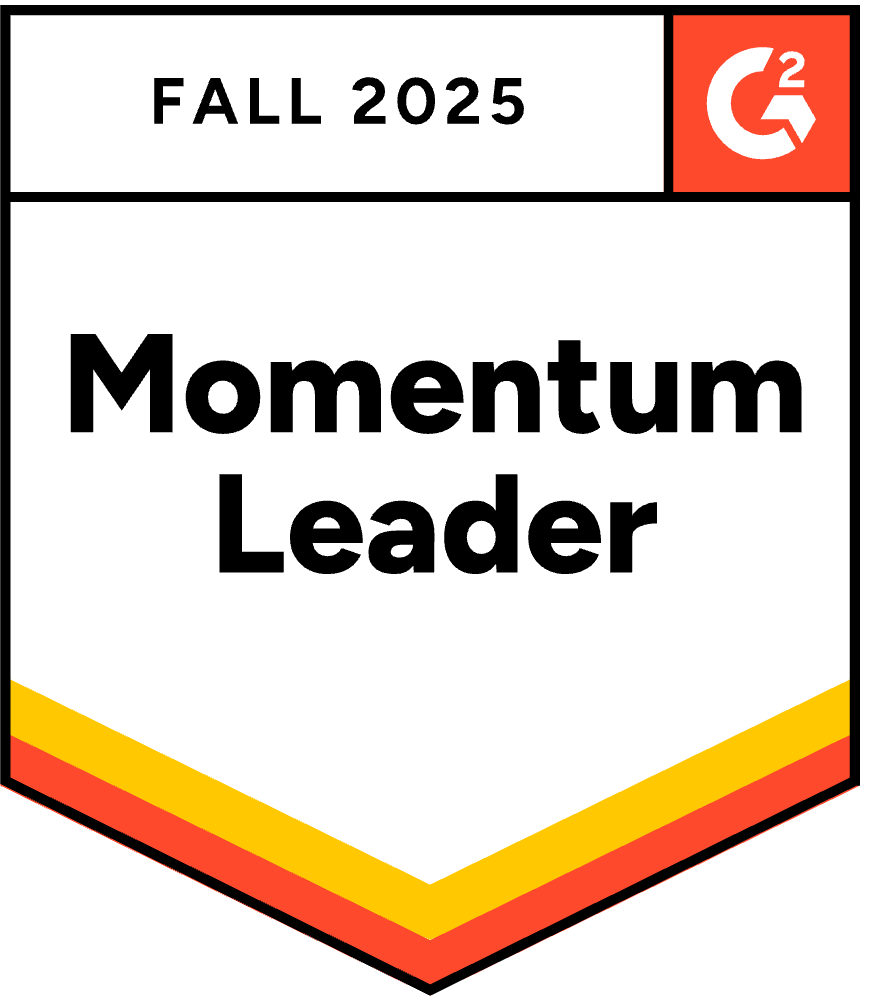
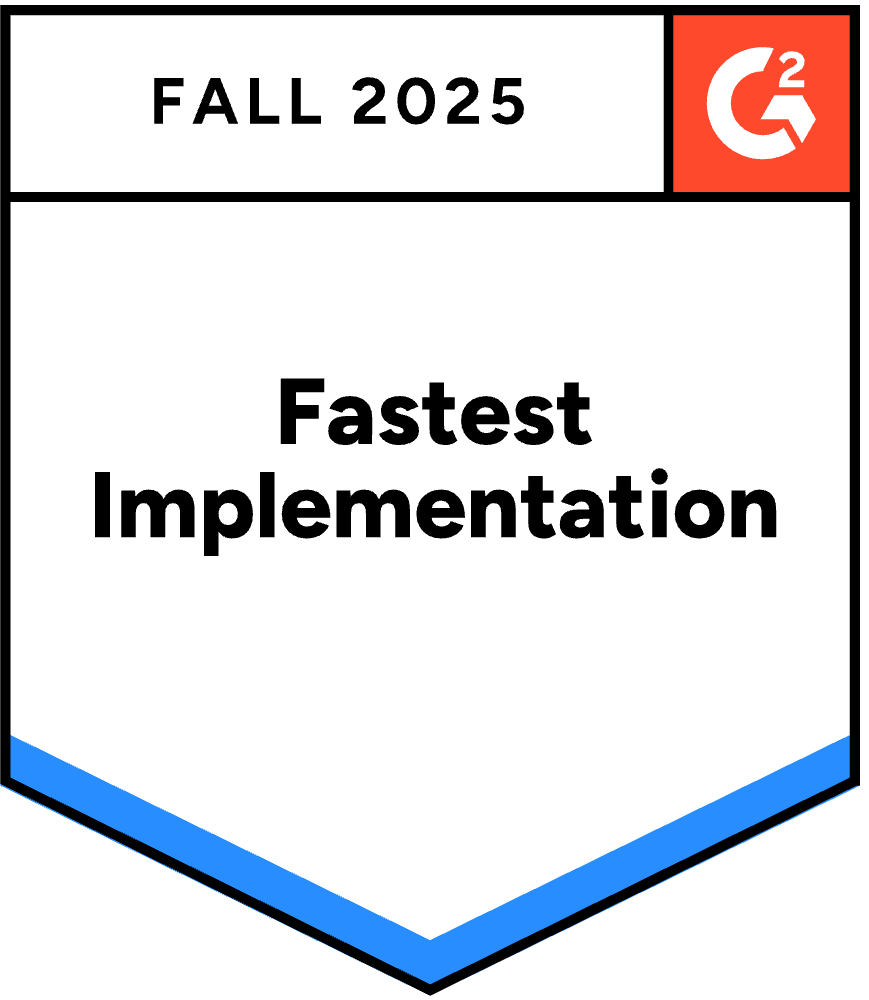
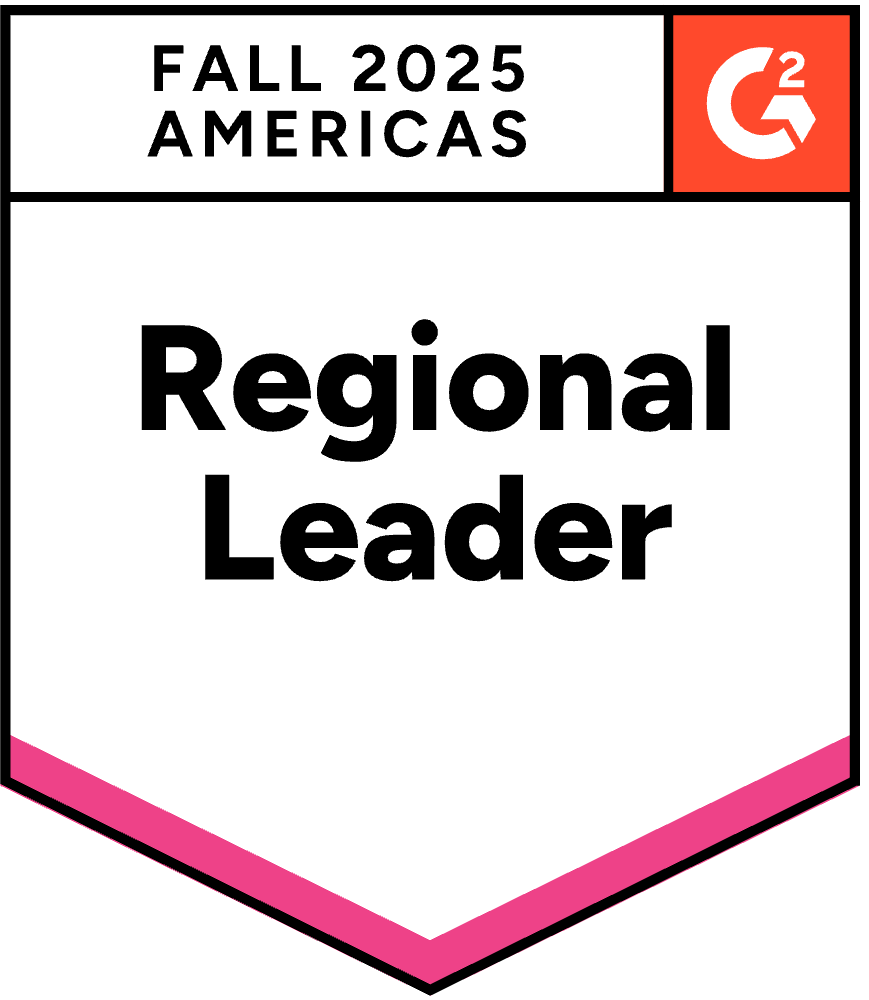
BetaTesting.com was recently named a Leader by G2 for CrowdTesting and Software Testing in the 2025 Summer reports (in addition to the Spring 2025 and 2024 Winter reports). Here are our various rewards and recognition by G2:
- Leader for Crowd Testing tools
- The only company considered a Leader for Small Business Crowd Testing tools
- Momentum Leader in Crowd Testing: Products in the Leader tier in the Momentum Grid® rank in the top 25% of their category’s products by their users
- Fastest Implementation
- Regional Leader – Products in the Leader quadrant in the Americas Regional Grid® Report are rated highly by G2 users and have substantial Satisfaction and Market Presence scores
- High Performer in Software Testing tools
- High Performer in Small Business Software Testing Tools
- Users Love Us
As of September 2025, BetaTesting is rated 4.7 / 5 on G2 and a Grid Leader.
About G2
G2 is a peer-to-peer review site and software marketplace that helps businesses discover, review, and manage software solutions
G2 Rating Methodology
The G2 Grid reflects the collective insights of real software users, not the opinion of a single analyst. G2 evaluates products in this category using an algorithm that incorporates both user-submitted reviews and data from third-party sources. For technology buyers, the Grid serves as a helpful guide to quickly identify top-performing products and connect with peers who have relevant experience. For vendors, media, investors, and analysts, it offers valuable benchmarks for comparing products and analyzing market trends.
Products in the Leader quadrant in the Grid® Report are rated highly by G2 users and have substantial Satisfaction and Market Presence scores.
Have questions? Book a call in our call calendar.
-
Top Tools to Get Human Feedback for AI Models

When developing and fine-tuning AI models, effective human feedback is a critical part of the process. But the quality of the data you collect, and the effectiveness of your fine-tuning efforts are only as good as the quality of the humans providing the data.
The challenge is that gathering this kind of high-quality feedback can be complex and time-consuming without the right support. This is where specialized AI feedback / labeling / and annotation tools become critical.
Here’s what we will explore:
- Platforms for Recruiting Human Testers
- Data Labeling & Annotation Tools
- Tools for Survey-Based Feedback Collection
- Tools for Analyzing and Integrating Feedback
The proper tools help you collect high-quality data, manage the workflows of feedback collection, and incorporate feedback efficiently into your AI development cycle. Instead of manually scrambling to find users or hand-label thousands of data points, today’s AI teams leverage dedicated platforms to streamline these tasks. By using such tools, product managers and engineers can focus on what feedback to collect and how to improve the model, rather than getting bogged down in the logistics of collecting it.
Broadly, tools for collecting human feedback fall into a few categories. In the sections that follow, we’ll explore four key types of solutions: platforms for recruiting testers, data labeling and annotation tools, survey-based feedback collection tools, and tools for analyzing and integrating feedback. Each category addresses a different stage of the feedback loop, from finding the right people to provide input, to capturing their responses, to making sense of the data and feeding it back into your AI model’s refinement.
By harnessing the top tools in these areas, AI product teams can ensure they gather the right feedback and turn it into actionable improvements, efficiently closing the loop between human insight and machine learning progress.
Platforms for Recruiting Human Testers
Engaging real people to test AI models is a powerful way to gather authentic feedback. The following platforms help recruit targeted users, whether for beta testing new AI features or collecting training data at scale:
BetaTesting – BetaTesting.com is a large-scale beta testing service that provides access to a diverse pool of vetted testers. BetaTesting’s AI solutions include targeting the right consumers and experts to power AI product research, RLHF, evals, fine-tuning, and data collection.
With a network of more than 450,000 first-party testers, BetaTesting allows you to filter and select testers based on 100’s of criteria such as gender, age, education, and other demographic and interest information. Testers in the BetaTesting panel are verified, non-anonymous, high quality real-world people.
Prolific – A research participant recruitment platform popular in academia and industry for collecting high-quality human data. Prolific maintains a large, vetted pool of over 200,000 active participants and emphasizes diverse, reliable samples. You can recruit participants meeting specific criteria and run behavioral studies, AI training tasks, or surveys using external tools.
Prolific advertises that they have trustworthy, unbiased data, making it ideal for fine-tuning AI models with human feedback or conducting user studies on AI behavior.
UserTesting – A platform for live user experience testing through recorded sessions and interviews. UserTesting recruits people from over 30 countries and handles the logistics (recruitment, incentives, etc.) for you.
Teams can watch videos of real users interacting with an AI application or chatbot to observe usability issues and gather spoken feedback.. This makes it easy to see how everyday users might struggle with or enjoy your AI product, and you can integrate those insights into design improvements.
Amazon Mechanical Turk (MTurk) – Amazon’s crowdsourcing marketplace for scalable human input on micro-tasks. MTurk connects you with an on-demand, global workforce to complete small tasks like data labeling, annotation, or answering questions. It’s commonly used to gather training data for AI (e.g. labeling images or verifying model outputs) and can support large-scale projects with quick turnaround. While MTurk provides volume and speed, the workers are anonymous crowd contributors; thus, it’s great for simple feedback or annotation tasks but may require careful quality control to ensure the data is reliable.
Check this article out: Top 5 Beta Testing Companies Online
Data Labeling & Annotation Tools
Transforming human feedback into structured data for model training or evaluation often requires annotation platforms. These tools help you and your team (or hired labelers) tag and curate data, from images and text to model outputs, efficiently:
Label Studio – is a flexible open-source data labeling platform for all data types. Label Studio has been widely adopted due to its extensibility and broad feature set. It supports images, text, audio, time series, and more, all within a single interface. It offers integration points for machine learning models (for example, to provide model predictions or enable active learning in the annotation workflow), allowing teams to accelerate labeling with AI assistance.
With both a free community edition and an enterprise cloud service, Label Studio enables organizations to incorporate human feedback into model development loops, by annotating or correcting data and immediately feeding those insights into training or evaluation processes.
LabelMe – an industry classic, free open-source image annotation tool originally developed at MIT. It’s a no-frills desktop application (written in Python with a Qt GUI) that supports drawing polygons, rectangles, circles, lines, and points on images (and basic video annotation) to label objects. LabelMe is extremely lightweight and easy to use, making it a popular choice for individual researchers or small projects. However, it lacks collaborative project features and advanced data management, there’s no web interface or cloud component, as annotations are stored locally in JSON format. Still, for quickly turning human annotations into training data, especially in computer vision tasks.
LabelMe provides a straightforward solution: users can manually label images on their own machines and then use those annotations to train or fine-tune models.
V7 – An AI-powered data labeling platform (formerly V7 Labs Darwin) that streamlines the annotation process for images, video, and more. V7 is known for its automation features like AI-assisted labeling and model-in-the-loop workflows. It supports complex use cases (medical images, PDFs, videos) with tools to auto-segment objects, track video frames, and suggest labels via AI. This significantly reduces the manual effort required and helps teams create high-quality training datasets faster, a common bottleneck in developing AI models.
Labelbox – A popular enterprise-grade labeling platform that offers a collaborative online interface for annotating data and managing labeling projects. Labelbox supports images, text, audio, and even sequence labeling, with customization of label taxonomies and quality review workflows. Its strength lies in project management features (assigning tasks, tracking progress, ensuring consensus) and integration with machine learning pipelines, making it easier to incorporate human label corrections and feedback directly into model development.
Prodigy – A scriptable annotation tool by Explosion AI (makers of spaCy) designed for rapid, iterative dataset creation. Prodigy embraces an active learning approach, letting you train models and annotate data in tandem. It’s highly extensible and can be run locally by data scientists. It supports tasks like text classification, named entity recognition, image object detection, etc., and uses the model’s predictions to suggest the most informative examples to label next. This tight human-in-the-loop cycle means AI developers can inject their feedback (through annotations) and immediately see model improvements, significantly accelerating the training process.
CVAT (Computer Vision Annotation Tool) – An open-source tool for annotating visual data (images and videos), initially developed by Intel. CVAT provides a web-based interface for drawing bounding boxes, polygons, tracks, and more. It’s used by a broad community and organizations to create computer vision datasets. Users can self-host CVAT or use the cloud version (cvat.ai). It offers features like interpolation between video frames, automatic object tracking, and the ability to assign tasks to multiple annotators.
For AI teams, CVAT is a powerful way to incorporate human feedback by manually correcting model predictions or labeling new training examples, thereby iteratively improving model accuracy.
Tools for Survey-Based Feedback Collection
Surveys and forms allow you to gather structured feedback from testers, end-users, or domain experts about your AI system’s performance. Whether it’s a post-interaction questionnaire or a study on AI decisions, these survey tools help design and collect responses effectively:
Qualtrics – A robust enterprise survey platform known for its advanced question logic, workflows, and analytics. Qualtrics enables creation of detailed surveys with conditional branching, embedded data, and integration into dashboards. It’s often used for customer experience and academic research.
For AI feedback, Qualtrics can be used to capture user satisfaction, compare AI vs. human outputs (e.g., in A/B tests), or gather demographic-specific opinions, all while maintaining data quality via features like randomization and response validation.
Typeform – A user-friendly form and survey builder that emphasizes engaging, conversational experiences. Typeform’s one-question-at-a-time interface tends to increase completion rates and richer responses. You can use it to ask testers open-ended questions about an AI assistant’s helpfulness, or use logic jumps to delve deeper based on previous answers. The polished design (with multimedia support) makes feedback feel more like a chat, encouraging users to provide thoughtful input rather than terse answers.
Google Forms – A simple, free option for basic surveys, accessible to anyone with a Google account. Google Forms offers the essentials: multiple question types, basic branching, response collection in a Google Sheet, and easy sharing via link. It’s ideal for quick feedback rounds or internal evaluations of an AI feature. While it lacks the advanced logic or branding of other tools, its strengths are simplicity and low barrier to entry. For instance, an AI development team can use Google Forms internally to ask beta testers a few key questions after trying a new model output, and then quickly analyze results in a spreadsheet.
SurveyMonkey – One of the most established online survey platforms, offering a balance of powerful features and ease of use. SurveyMonkey provides numerous templates and question types, along with analytics and the ability to collect responses via web link, email, or embedded forms. It also has options for recruiting respondents via its Audience panel if needed.
Teams can integrate SurveyMonkey to funnel user feedback directly into their workflow; for example, using its GetFeedback product (now part of Momentive) to capture user satisfaction after an AI-driven interaction and send results to Jira or other systems. SurveyMonkey’s longevity in the market means many users are familiar with it, and its features (skip logic, results export, etc.) cover most feedback needs from simple polls to extensive user research surveys.
Check this article out: Top 10 AI Terms Startups Need to Know
Tools for Analyzing and Integrating Feedback
Once you’ve gathered human feedback, whether qualitative insights, bug reports, or survey data, it’s crucial to synthesize and integrate those learnings into your AI model iteration cycle. The following tools help organize feedback and connect it with your development process:
Dovetail – A qualitative analysis and research repository platform. Dovetail is built to store user research data (interview notes, testing observations, open-ended survey responses) and help teams identify themes and insights through tagging and annotation. For AI projects, you might import conversation logs or tester interview transcripts into Dovetail, then tag sections (e.g., “false positive,” “confusing explanation”) to see patterns in where the AI is succeeding or failing.
Over time, Dovetail becomes a knowledge base of user feedback, so product managers and data scientists can query past insights (say, all notes related to model fairness) and ensure new model versions address recurring issues. Its collaborative features let multiple team members highlight quotes and converge on key findings, ensuring that human feedback meaningfully informs design choices.
Airtable – A flexible database-spreadsheet hybrid platform excellent for managing feedback workflows. Airtable allows you to set up custom tables to track feedback items (e.g., rows for each user suggestion or bug report) with fields for status, priority, tags, and assignees. It combines the familiarity of a spreadsheet with the relational power of a database, and you can view the data in grid, calendar, or Kanban formats.
In practice, an AI team might use Airtable to log all model errors found during beta testing, link each to a responsible component or team member, and track resolution status. Because Airtable is highly customizable, it can serve as a single source of truth for feedback and iteration, you could even create forms for testers to submit issues that feed directly into Airtable. Integrations and automation can then push these issues into development tools or alert the team when new feedback arrives, ensuring nothing slips through the cracks.
Jira – A project and issue tracking tool from Atlassian, widely used for agile software development. While Jira is known for managing engineering tasks and backlogs, it also plays a key role in integrating feedback into the development cycle. Bugs or improvement suggestions from users can be filed as Jira issues, which are then triaged and scheduled into sprints. This creates a direct pipeline from human feedback to actionable development work.
In the context of AI, if testers report a model providing a wrong answer or a biased output, each instance can be logged in Jira, tagged appropriately (e.g., “NLP – inappropriate response”), and linked to the user story for model improvement. Development teams can then prioritize these tickets alongside other features.
With Jira’s integration ecosystem, feedback collected via other tools (like Usersnap, which captures screenshots and user comments) can automatically generate Jira tickets with all details attached. This ensures a tight feedback loop: every critical piece of human feedback is tracked to closure, and stakeholders (even non-engineers, via permissions or two-way integrations) can monitor progress on their reported issues.
Notion – An all-in-one workspace for notes, documentation, and lightweight project management that many startups and teams use to centralize information. Notion’s strength is its flexibility: you can create pages for meeting notes, a wiki for your AI project, tables and boards for task tracking, and more, all in one tool with a rich text editor. It’s great for collating qualitative feedback and analysis in a readable format. For example, after an AI model user study, the researcher might create a Notion page summarizing findings, complete with embedded example conversations, images of user flows, and links to raw data. Notion databases can also be used in simpler cases to track issues or feedback (similar to Airtable, though with less automation).
A team can have a “Feedback” wiki in Notion where they continuously gather user insights, and because Notion pages are easy to link and share, product managers can reference specific feedback items when creating spec documents or presentations. It centralizes knowledge so that lessons learned from human feedback are documented and accessible to everyone, from engineers refining model parameters to executives evaluating AI product-market fit.
Now check out the Top 10 Beta Testing Tools
Conclusion
Human feedback is the cornerstone of modern AI development, directly driving improvements in accuracy, safety, and user satisfaction. No model becomes great in isolation, it’s the steady guidance from real people that turns a good algorithm into trustworthy, user-aligned product.
By incorporating human insight at every stage, AI systems learn to align with human values (avoiding harmful or biased outcomes) and adapt to real-world scenarios beyond what static training data can teach. The result is an AI model that not only performs better, but also earns the confidence and satisfaction of its users.
The good news for AI teams is that a wealth of specialized tools now exists to streamline every part of the feedback process. Instead of struggling to find testers or manually compile feedback, you can leverage platforms and software to handle the heavy lifting. In fact, savvy teams often combine these solutions, for example, recruiting a pool of target users on one platform while gathering survey responses or annotation data on another, so that high-quality human input flows in quickly from all angles This means you spend less time reinventing the wheel and more time acting on insights that will improve your model.
A structured, tool-supported approach to human feedback isn’t just helpful, it’s becoming imperative for competitive AI development. So don’t leave your AI’s evolution up to guesswork. We encourage your team to adopt a more structured, tool-supported strategy for collecting and using human feedback in your AI workflows.
Leverage the platforms and tools available, keep the right humans in the loop, and watch how far your AI can go when it’s continuously guided by real-world insights. The end result will be AI models that are smarter, safer, and far better at satisfying your users, a win-win for your product and its audience.
Have questions? Book a call in our call calendar.
-
How to Build AI Into Your SaaS Product the Right Way

Artificial Intelligence (AI) is rapidly transforming the SaaS industry, from automating workflows to enhancing user experiences. By integrating AI features, SaaS products can deliver competitive advantages such as improved efficiency, smarter decision-making, and personalized customer experiences. In fact, one analysis projects that by 2025, 80% of SaaS applications are expected to incorporate AI technologies, a clear sign that AI is shifting from a nice-to-have to a must-have capability for staying competitive.
Despite the enthusiasm, there are common misconceptions about implementing AI. Some fear that AI will replace humans or is prohibitively expensive, while others think only tech giants can leverage it. In reality, AI works best as an enhancement to human roles, not a replacement, and cloud-based AI services have made it more accessible and affordable even for smaller companies. Surveys show 61% of people are reluctant to trust AI systems due to privacy concerns, and about 20% fear AI will replace their jobs. These concerns underscore the importance of implementing AI thoughtfully and transparently to build user trust.
The key is to build the right AI features, not AI for AI’s sake. Simply bolting on flashy AI tools can backfire if they don’t solve real user problems or if they complicate the experience.
In short, don’t build AI features just to ride the hype; build them to add genuine value and make things easier for your users. In this article, we’ll explore a step-by-step approach to integrating AI into your SaaS product the right way, from setting clear objectives through ongoing optimization, to ensure your AI enhancements truly benefit your business and customers.
Here’s what we will explore:
- Clearly Define Your AI Objectives
- Assess Your SaaS Product’s AI Readiness
- Choose the Right AI Technologies
- Ensure High-Quality Data for AI Models
- Design User-Friendly AI Experiences
- Implement AI in an Agile Development Workflow
- Ethical Considerations and Compliance
- Monitoring, Measuring, and Optimizing AI Performance
- Case Studies: SaaS Companies Successfully Integrating AI
Clearly Define Your AI Objectives
The first step is to clearly define what you want AI to achieve in your product. This means identifying the specific problem or opportunity where AI can provide effective solutions. Before thinking about algorithms or models, ask: What user or business challenge are we trying to solve? For example, is it reducing customer churn through smarter predictions, personalizing content delivery, or automating a tedious workflow?
Start with a problem-first mindset and tie it to business goals. Avoid vague goals like “we need AI because competitors have it.” Instead, pinpoint use cases where AI can truly move the needle (e.g. improving support response times by automating common queries).
Next, prioritize AI opportunities that align with your product vision and core value proposition. It’s easy to get carried away with possibilities, so focus on the features that will have the biggest impact on your key metrics or user satisfaction. Ensure each potential AI feature supports your overall strategy rather than distracting from it.
Finally, set measurable success criteria for any AI-driven functionality. Define what success looks like in concrete terms, for instance:
Reduce support tickets by 30% with an AI chatbot, or increase user engagement time by 20% through personalized recommendations. Having clear, quantifiable goals will guide development and provide benchmarks to evaluate the AI feature’s performance post-launch. Clearly state the issue your product will address, identify who will use it, and set quantifiable goals. The development process is guided by clearly stated goals, which also act as benchmarks for success.
In summary, define the problem, align with business objectives, and decide how you’ll measure success. This foundation will keep your AI integration purposeful and on track.
Check it out: We have a full article on AI Product Validation With Beta Testing
Assess Your SaaS Product’s AI Readiness

Before diving into implementation, take a hard look at your product’s and organization’s readiness for AI integration. Implementing AI can place new demands on technology infrastructure, data, and team skills, so it’s crucial to evaluate these factors upfront:
- Infrastructure & Tech Stack: Does your current architecture support the compute and storage needs of AI? For example, training machine learning models might require GPUs or distributed computing. Ensure you have scalable cloud infrastructure or services (AWS, Azure, GCP, etc.) that can handle AI workloads and increased data processing. If not, plan for upgrades or cloud services to fill the gap. This might include having proper data pipelines, APIs for ML services, and robust DevOps practices (CI/CD) for deploying models.
- Team’s Skills & Resources: Do you have people with AI/ML expertise on the team (data scientists, ML engineers) or accessible through partners? If your developers are new to AI, you may need to train them or hire specialists. Also consider the learning curve. Building AI features often requires experimentation, which means allocating time and budget for R&D.
Be realistic about your team’s bandwidth: if you lack in-house expertise, you might start with simpler AI services or bring in consultants. Remember that having the right skills in-house is often a deciding factor in whether to build custom AI or use third-party tools. If needed, invest in upskilling your team on AI technologies or partner with an AI vendor. - Data Availability & Quality: AI thrives on data, so you must assess your data readiness. What relevant data do you currently have (user behavior logs, transaction data, etc.), and is it sufficient and accessible for training an AI model? Is the data clean, well-labeled, and representative? Poor-quality or sparse data will lead to poor AI performance: the old saying “garbage in, garbage out” applies.
Make sure you have processes for collecting and cleaning data before feeding it to AI. If your data is lacking, consider strategies to gather more (e.g. analytics instrumentation, user surveys) or start with AI features that can leverage external data sources or pre-trained models initially.
Assessing these dimensions of readiness: infrastructure, talent, and data will highlight any gaps you need to address before rolling out AI. An AI readiness assessment is a structured way to do this, and it’s crucial for identifying weaknesses and ensuring you allocate resources smartly.
In short, verify that your technical foundation, team, and data are prepared for AI. If they aren’t, take steps to get ready (upgrading systems, cleaning data, training staff) so your AI initiative has a solid chance of success.
Choose the Right AI Technologies
With objectives clear and readiness confirmed, the next step is selecting the AI technologies that best fit your needs. This involves choosing between using existing AI services or building custom solutions, as well as picking the models, frameworks, or tools that align with your product and team capabilities.
One major decision is Build vs. Buy (or use): Should you leverage cloud-based AI services or APIs (like OpenAI’s GPT, Google’s AI APIs, AWS AI services), or develop custom AI models in-house? Each approach has pros and cons. Using pre-built AI services can dramatically speed up development and lower costs. For example, you might integrate a ready-made AI like a vision API for image recognition or GPT-4 for text generation. These off-the-shelf solutions offer rapid deployment and lower upfront cost, which is ideal if you have limited AI expertise or budget. The trade-off is less customization and potential vendor lock-in.
On the other hand, building a custom AI model (or using an open-source framework like TensorFlow/PyTorch to train your own) gives you more control and differentiation. Custom AI solutions can be tailored exactly to your business needs and data, potentially giving a unique competitive edge. For instance, developing your own model lets you own the IP and tune it for your proprietary use case, making AI a strategic asset rather than a one-size-fits-all tool. Many leading SaaS firms have gone this route (e.g. Salesforce built Einstein AI for CRM predictions, and HubSpot built AI-driven marketing automation) to offer features finely tuned to their domain.
However, building AI in-house requires significant resources: expert talent, large datasets, and time for R&D. It often entails high upfront costs (potentially hundreds of thousands of dollars) and longer development timelines, so it’s an investment only pursue if the strategic value is high and you have the means.
In some cases, a hybrid approach works best. Start with a third-party AI service and later consider customizing or developing your own as you gather data and expertise. For example, you might initially use a cloud NLP API to add a chatbot, then gradually train a proprietary model once you’ve collected enough conversational data unique to your users.
Beyond build vs buy, also evaluate the type of AI technology suited for your problem. Are you dealing with natural language (consider language models or NLP frameworks), images (computer vision models), structured data (machine learning algorithms for prediction), or a combination? Research the current AI frameworks or foundational models available for your needs. For instance, if you need conversational AI, you might use GPT-4 via API or an open-source alternative. If you need recommendation engine, maybe a library like Surprise or a service like Amazon Personalize. AI agents and tools are evolving quickly, so stay informed about the latest options that fit your SaaS context.
When choosing an AI tool or platform, consider these selection criteria:
- Capability & Accuracy: Does the model or service perform well on your use case (e.g. language understanding, image accuracy)?
- Ease of Integration: Does it provide SDKs/APIs in your tech stack? How quickly can your team implement it?
- Scalability: Can it handle your user load or data volume as you grow?
- Cost: What are the pricing terms (pay-per-use, subscription)? Ensure it fits your budget especially if usage scales up.
- Customization: Can you fine-tune the model on your own data if needed? Some platforms allow custom training, others are black-box.
- Vendor Reliability: For third-party services, consider the vendor’s stability, support, and policies (e.g. data privacy terms).
For many SaaS startups, a practical path is to start simple with cloud AI services (“wrappers”), e.g. plug in a pre-trained model via API, which requires minimal technical expertise, making them popular for rapid deployment. As you gain traction and data, you can evaluate moving to more sophisticated AI integration, potentially building proprietary models for key features that differentiate your product.
The right approach depends on your goals and constraints, but be deliberate in your choice of AI tech. The goal is to pick tools that solve your problem effectively and integrate smoothly into your product and workflow, whether that means using a best-in-class service or crafting a bespoke model that gives you an edge.
Ensure High-Quality Data for AI Models

Data is the fuel of AI. High-quality data is absolutely critical to building effective AI features. Once you’ve chosen an AI approach, you need to make sure you have the right data to train, fine-tune, and operate your models. This involves collecting relevant data, cleaning and labeling it properly, and addressing biases so your AI produces accurate and fair results.
Data Collection & Preparation: Gather all the relevant data that reflects the problem you’re trying to solve. For a SaaS product, that could include historical user behavior logs, transaction records, support tickets, etc., depending on the use case. Sometimes you’ll need to integrate data from multiple sources (databases, third-party APIs) to get a rich training set. Once collected, data cleaning and preprocessing is a must.
Real-world data is often messy, full of duplicates, errors, and missing values, which can mislead an AI model. Take time to remove noise and outliers, normalize formats, and ensure consistency. Data cleaning ensures the correctness and integrity of the information by locating and fixing errors, anomalies, or inconsistencies within the dataset.. Feeding your model clean, well-structured data will significantly improve its performance.
Data Labeling Strategies: If your AI uses supervised learning, you’ll need well-labeled training examples (e.g. tagging support emails as “bug” vs “feature request” for an AI that categorizes tickets). Good labeling is vital: “Without accurate labeling, AI models cannot understand the meaning behind the data, leading to poor performance.”
Develop clear guidelines for how data should be labeled so that human annotators (or automated tools) can be consistent. It’s often helpful to use multiple labelers and have a consensus or review process to maintain quality. Depending on your resources, you can leverage in-house staff, outsourcing firms, or crowdsourcing platforms to label data at scale.
Some best practices include: provide clear instructions to labelers with examples of correct labels, use quality checks or spot audits on a subset of labeled data, and consider a human-in-the-loop approach where an AI does initial auto-labeling and humans correct mistakes. Efficient labeling will give you the “ground truth” needed for training accurate models.
Addressing Data Biases: Be mindful of bias in your data, as it can lead to biased AI outcomes. Training data should be as diverse, representative, and free from systemic bias as possible. If your data skews toward a particular user segment or contains historical prejudices (even inadvertently), the AI can end up perpetuating those.
For instance, if a recommendation algorithm is only trained on behavior of power-users, it might ignore needs of casual users; or an AI hiring tool trained on past hiring decisions might inherit gender or racial biases present in that history. To mitigate this, actively audit your datasets.
Techniques like balancing the dataset, removing sensitive attributes, or augmenting data for underrepresented cases can help. Additionally, when labeling, try to use multiple annotators from different backgrounds and have guidelines to minimize subjective bias. Addressing bias isn’t a one-time task; continue to monitor model outputs for unfair patterns and update your data and model accordingly. Ensuring ethical, unbiased data not only makes your AI fairer, it also helps maintain user trust and meet compliance (e.g., avoiding discriminatory outcomes).
In summary, quality data is the foundation of quality AI. Invest time in building robust data pipelines: collect the right data, clean it meticulously, label it with care, and continuously check for biases or quality issues. Your AI feature’s success or failure will largely depend on what you feed into it, so don’t cut corners in this phase.
Check it out: We have a full article on AI User Feedback: Improving AI Products with Human Feedback
Design User-Friendly AI Experiences
Even the most powerful AI model will flop if it doesn’t mesh with a good user experience. When adding AI features to your SaaS product, design the UI/UX so that it feels intuitive, helpful, and trustworthy. The goal is to harness advanced AI functionality while keeping the experience simple and user-centric.
Keep the UI Familiar and Simple: Integrate AI features in a way that aligns with your existing design patterns, instead of introducing weird new interfaces that might confuse users. A great example is Notion’s integration of AI: rather than a separate complicated UI, Notion triggers AI actions through the same
/command and toolbar menus users already know for inserting content. This kind of approach “meets users where they are,” reducing the learning curve.Strive to augment existing workflows with AI rather than forcing users into entirely new workflows. For instance, if you add an AI recommendation panel, keep its style consistent with your app and placement where users expect help or suggestions.
Communicate Clearly & Set Expectations: Be transparent about AI-driven features so users understand what’s happening. Label AI outputs or actions clearly (e.g. “AI-generated summary”) and provide guidance on how to use them. Users don’t need to see the technical complexity, but they should know an AI is in play, especially if it affects important decisions.
Transparency is key to building trust. Explain, in concise non-technical terms, what the AI feature does and any limitations it has. For instance, if you have an AI that analyzes data and gives recommendations, you might include a note like “Insight generated by AI based on last 30 days of data.” Also, consider explainability. Can users, if curious, get an explanation of why the AI made a certain recommendation or decision? Even a simple tooltip like “This suggestion is based on your past activity” can help users trust the feature.
Transparency is key. Inform users when AI is at play, especially for critical functions. Consider the ‘explainability’ of your AI; can you articulate why a particular recommendation or decision was made? Design for trust, clarity, and intuitive interaction.
Provide User Control: Users will trust your AI more if they feel in control of it, rather than at its mercy. Design the experience such that users can easily accept, tweak, or reject AI outputs. For example, an AI content generator should allow users to edit the suggested text; an AI-driven automation might have an on/off toggle or a way to override. This makes the AI a helpful assistant, not a domineering auto-pilot. In UI terms, that could mean offering an “undo” or “regenerate” button when an AI action occurs, or letting users confirm AI suggestions before they’re applied. By giving the user the final say, you both improve the outcome (human oversight catches mistakes) and increase the user’s comfort level with the AI.
Build Trust through UX: Because AI can be a black box, design elements should intentionally build credibility. Use consistent visual design for AI features so they feel like a native part of your product (avoiding anything that looks overly experimental or unpolished). You can also include small cues to indicate the AI’s status (loading spinners with thoughtful messages like “Analyzing…”, or confidence indicators if applicable).
Use friendly, non-judgmental language in any AI-related messaging. For instance, instead of a harsh “The AI fixed your errors,” phrase it as “Suggested improvements” which sounds more like help than criticism. Maintaining your product’s tone and empathy in AI interactions goes a long way.
In short, focus on UX principles: simplicity, clarity, and user empowerment. Introduce AI features in-context (perhaps through onboarding tips or tutorials) so users understand their value. Make the AI’s presence and workings as transparent as needed, and always provide a way out or a way to refine what the AI does. When users find the AI features easy and even enjoyable to use, adoption will grow, and you’ll fulfill the promise of AI enhancing the user experience rather than complicating it.
Implement AI in an Agile Development Workflow
Building AI into your SaaS product isn’t a one-and-done project. It should be an iterative, agile process. Incorporating AI development into your normal software development lifecycle (especially if you use Agile/Scrum methodologies) will help you deliver value faster and refine the AI through continuous feedback. Here’s how to weave AI implementation into an agile workflow:
Start Small with an MVP (Minimum Viable AI): It can be tempting to plan a grand AI project that does everything, but a better approach is iterative. Identify a small, low-risk, high-impact use case for AI and implement that first as a pilot. For example, instead of trying to automate all of customer support with AI at once, maybe start with an AI that auto-suggests answers for a few common questions. Build a simple prototype of this feature and get it into testing. This lets your team gain experience with AI tech on a manageable scale and allows you to validate whether the AI actually works for your users.
These initial ‘minimum viable AI’ projects allow your team to gain experience, validate assumptions, and learn from real-world user interactions without committing extensive resources. In other words, iterate on AI just as you would on any product feature: build, measure, learn, and iterate.
Integrate AI Tasks into Sprints: Treat AI development tasks as part of your regular sprint planning. Once you have an AI feature idea, break it down into user stories or tasks (data collection, model training, UI integration, etc.) and include them in your backlog. During each sprint, pick a few AI-related tasks alongside other feature work. It’s important to align these with sprint goals so the team stays focused on delivering end-user value, not just tech experiments.
Ensure everyone (product, developers, data scientists) understands how an AI task ties to a user story. Frequent check-ins can help, because AI work (like model tuning) may be exploratory. Daily standups or Kanban boards should surface progress or obstacles so the team can adapt quickly.
Continuous Testing & Validation: Testing AI features is a bit different from traditional QA. In addition to functional testing (does it integrate without errors?), you need to validate the quality of AI outputs. Include evaluation steps within each iteration. For instance, if you developed an AI recommendation module this sprint, test it with real or sample data and have team members or beta users provide feedback on the recommendations. If possible, conduct A/B tests or release to a small beta group to see how the AI feature performs in the real world.
This feedback loop is crucial: sometimes an AI feature technically works but doesn’t meet user needs or has accuracy issues. By testing early and often, you can catch issues (like the model giving irrelevant results or exhibiting bias) and refine in the next sprint. Embrace an agile mindset of incremental improvement; expect that you might need multiple iterations to get the AI feature truly right.
Collaboration Between Teams: Implementing AI often involves cross-functional collaboration: data scientists or ML engineers working alongside frontend/backend developers, plus product managers and designers. Break down silos by involving everyone in planning and review sessions. For example, data scientists can demo the model’s progress to the rest of the team, while developers plan how it will integrate into the app. This ensures that model development doesn’t happen in a vacuum and that UX considerations shape the AI output and vice versa.
Encourage knowledge sharing (e.g., a short teach-in about how the ML algorithm works for the devs, or UI/UX reviews for the data folks). Also loop in other stakeholders like QA and ops early, since deploying an AI model might require new testing approaches and monitoring in production (more on that in the next section).
Feedback Integration: Finally, incorporate user feedback on the AI feature as a regular part of your agile process. Once an AI feature is in beta or production, gather feedback continuously (user surveys, beta testing programs, support tickets analysis) and feed that back into the development loop.
For example, if users report the AI predictions aren’t useful in certain scenarios, create a story to improve the model or adjust the UX accordingly in an upcoming sprint. Agile is all about responsiveness, and AI features will benefit greatly from being tuned based on real user input.
By embedding AI development into an agile, iterative framework, you reduce risk and increase the chances that your AI actually delivers value. You’ll be continuously learning, both from technical findings and user feedback, and adapting your product. This nimble approach helps avoid big upfront investments in an AI idea that might fail, and instead guides you to a solution that evolves hand-in-hand with user needs and technology insights.
Check it out: We have a full article on Top 5 Mistakes Companies Make In Beta Testing (And How to Avoid Them)
Ethical Considerations and Compliance
Building AI features comes with important ethical and legal responsibilities. As you design and deploy AI in your SaaS, you must ensure it operates transparently, fairly, and in compliance with data regulations. Missteps in this area can erode user trust or even lead to legal troubles, so it’s critical to bake ethics and compliance into your AI strategy from day one.
Fairness and Bias: We discussed addressing data bias earlier; from an ethical design perspective, commit to fair and unbiased AI outcomes. Continuously evaluate your AI for biased decisions (e.g., does it favor a certain group of users or systematically exclude something?) and apply algorithmic fairness techniques if needed. Treat this as an ongoing responsibility: if your AI makes predictions or recommendations that affect people (such as lending decisions, job applicant filtering, etc.), ensure there are checks to prevent discrimination.
Some teams implement bias audits or use fairness metrics during model evaluation to quantify this. The goal is to have your AI’s impact be equitable. If biases are discovered, be transparent and correct course (which might involve collecting more diverse data or changing the model). Remember that ethical AI is not just the right thing to do, it also protects your brand and user base. Users are more likely to trust and adopt AI features if they sense the system is fair and respects everyone.
Transparency and Accountability: Aim to make your AI a “glass box,” not a complete black box. This doesn’t mean you have to expose your complex algorithms to users, but you should provide explanations and recourse. For transparency, inform users when an outcome is AI-driven. For example, an AI content filter might label something as “flagged by AI for review.” Additionally, provide a way for users to question or appeal AI decisions when relevant. If your SaaS uses AI to make significant recommendations (like financial advice, or flagging user content), give users channels to get more info or report issues (e.g., a “Was this recommendation off? Let us know” feedback button).
Internally, assign accountability for the AI’s performance and ethical behavior. Have someone or a team responsible for reviewing AI outputs and addressing any problems. Regularly audit your AI systems for things like accuracy, bias, and security. Establishing this accountability means if something goes wrong (and in AI, mistakes can happen), you’ll catch it and address it proactively. Such measures demonstrate responsible AI practices, which can become a selling point to users and partners.
Privacy and Data Compliance: AI often needs a lot of data, some of which could be personal or sensitive. It’s paramount to handle user data with care and comply with privacy laws like GDPR (in Europe), CCPA (California), and others that apply to your users. This includes obtaining necessary user consents for data usage, providing transparency in your privacy policy about how data is used for AI, and allowing users to opt out if applicable.
Minimize the personal data you actually feed into AI models. Use anonymization or aggregation where possible. For instance, if you’re training a model on user behavior, perhaps you don’t need identifiable info about the user, just usage patterns. Employ security best practices for data storage and model outputs (since models can sometimes inadvertently memorize sensitive info). Also consider data retention. Don’t keep training data longer than needed, especially if it’s sensitive.
If your AI uses third-party APIs or services, ensure those are also compliant and that you understand their data policies (e.g., some AI APIs might use your data to improve their models. You should know and disclose that if so). Keep abreast of emerging AI regulations too; frameworks like the EU’s proposed AI Act might impose additional requirements depending on your AI’s risk level (for example, if it’s used in hiring or health contexts, stricter rules could apply).
Ethical Design and User Trust: Incorporate ethical guidelines into your product development. Some companies establish AI ethics principles (like Google’s AI Principles) to guide teams, for example, pledging not to use AI in harmful ways, ensuring human oversight on critical decisions, etc.
For your SaaS, think about any worst-case outcomes of your AI feature and how to mitigate them. For instance, could your AI inadvertently produce offensive content or wrong advice that harms a user? What safeguards can you add (like content filters, conservative defaults, or clear disclaimers)? Designing with these questions in mind will help avoid user harm and protect your reputation.
Being ethical also means being open with users. If you make a significant change (say you start using user data in a new AI feature), communicate it to your users. Highlight the benefits but also reassure them about privacy and how you handle the data. Perhaps offer an easy way to opt out if they’re uncomfortable. This kind of transparency can set you apart.
In summary, treat ethics and compliance as core requirements, not afterthoughts. Ensure fairness, build in transparency, uphold privacy, and follow the law. It not only keeps you out of trouble, but it also strengthens your relationship with users. AI that is responsibly integrated will enhance user trust and contribute to your product’s long-term success.
Monitoring, Measuring, and Optimizing AI Performance
Launching an AI-powered feature is just the beginning, to ensure its success, you need to continuously monitor and improve its performance. AI models can degrade over time or behave in unexpected ways in real-world conditions, so a proactive approach to measurement and optimization is crucial. Here’s how to keep your AI running at peak value:
Define Key Performance Indicators (KPIs): First, establish what metrics will indicate that your AI is doing its job well. These should tie back to the success criteria you defined earlier. For example, if you implemented AI for support ticket routing, KPIs might include reduction in response time, accuracy of ticket categorization, and customer satisfaction ratings. If it’s a recommendation engine, KPIs could be click-through rate on recommendations, conversion rate, or increase in average user session length.
Set targets for these metrics so you can quantitatively gauge impact (e.g. aiming for the chatbot to resolve 50% of queries without human agent). Also monitor general product/business metrics that the AI is intended to influence (like churn rate, retention, revenue lift, etc., depending on the feature). By knowing what “success” looks like in numbers, you can tell if your AI feature is truly working.
Continuous Monitoring: Once live, keep a close eye on those KPIs and other indicators. Implement analytics and logging specifically for the AI feature. For instance, track the AI’s outputs and outcomes. How often is the AI correct? How often do users utilize the feature? How often do they override it? Monitoring can be both automated and manual.
Automated monitoring might include alerts if certain thresholds drop (say, the accuracy of the model falls below 80% or error rates spike). It’s also good to periodically sample and review AI outputs manually, especially for qualitative aspects like result relevance or content appropriateness.
User feedback is another goldmine: provide users and easy way to rate or report on AI outputs (thumbs up/down, “Was this helpful?” prompts, etc.), and monitor those responses. For example, if an AI recommendation frequently gets downvoted by users, that’s a signal to retrain or adjust. Keep in mind that AI performance can drift over time, data patterns change, user behavior evolves, or the model could simply stale if it’s not retrained. So monitoring isn’t a one-time task but an ongoing operation.
Model Retraining and Optimization: Based on what you observe, be ready to refine the AI. This could mean retraining the model periodically with fresh data to improve accuracy. Many AI teams schedule retraining cycles (weekly, monthly, or real-time learning if feasible) to ensure the model adapts to the latest information. If you detect certain failure patterns (e.g., the AI struggles with a particular category of input), you might collect additional training examples for those and update the model.
Use A/B testing to try model improvements: for instance, deploy a new model variant to a subset of users and see if it drives better metrics than the old one. Optimization can also involve tuning the feature’s UX. Maybe you find users aren’t discovering the AI feature, so you adjust the interface or add a tutorial. Or if users misuse it, you add constraints or guidance. Essentially, treat the AI feature like a product within the product, and continuously iterate on it based on data and feedback.
User Feedback Loops: Encourage and leverage feedback from users about the AI’s performance. Some companies maintain a feedback log specifically for AI issues (e.g., an inbox for users to send problematic AI outputs). This can highlight edge cases or errors that metrics alone might not catch. For example, if your AI occasionally produces an obviously wrong or nonsensical result, a user report can alert you to fix it (and you’d want to add that scenario to your test cases).
BetaTesting.com or similar beta user communities can be great during iterative improvement. Beta users can give qualitative feedback on how helpful the AI feature truly is and suggestions for improvement. Incorporating these insights into your development sprints will keep improving the AI. By showing users you are actively listening and refining the AI to better serve them, you strengthen their confidence in the product.
Consider Specialized Monitoring Needs: AI systems sometimes require monitoring beyond standard software. For example, if your AI is a machine learning model, monitor its input data characteristics over time. If the input data distribution shifts significantly (what’s known as “data drift”), the model might need retraining. Also monitor for any unintended consequences. For instance, if an AI automation is meant to save time, make sure it’s not accidentally causing some other bottleneck. Keep an eye on system performance as well; AI features can be resource-intensive, so track response times and infrastructure load to ensure the feature remains scalable and responsive as usage grows.
By diligently measuring and maintaining your AI’s performance, you’ll ensure it continues to deliver value. Remember that AI optimization is an ongoing cycle: measure, learn, and iterate. This proactive stance will catch issues early (before they become big problems) and keep your AI-enhanced features effective and relevant over the long term. In a sense, launching the AI was the training wheels phase. Real success is determined by how you nurture and improve it in production.
Case Studies: SaaS Companies Successfully Integrating AI
Looking at real-world examples can illustrate how thoughtful AI integration leads to success (and what pitfalls to avoid). Here are a couple of notable case studies of SaaS companies that have effectively embedded AI capabilities into their products:
Notion: the popular productivity and note-taking SaaS, integrated generative AI features (launched as Notion AI) to help users draft content, summarize notes, and more. Crucially, Notion managed to add these powerful capabilities without disrupting the user experience. They wove AI tools into the existing UI; for instance, users can trigger AI actions via the same command menu they already use for other operations. This kept the learning curve minimal.
They designed the feature to augment rather than replace user work. Users generate text suggestions, then they can accept or edit them, preserving a sense of human control. The tone and visual design of AI outputs were kept consistent and friendly, avoiding any sci-fi vibes that might scare users. The result was a widely praised feature, with millions signing up for the waitlist and users describing the AI as “magical” yet seamlessly integrated into their workflow.
Key lessons: Notion’s success shows the importance of integrating AI in a user-centric way (familiar UI triggers, gentle onboarding, user control over AI outputs). It also validates charging for AI as a premium add-on can work if it clearly delivers value. By positioning their AI as a “co-pilot” rather than an autonomous agent, Notion framed it as a tool for empowerment, which helped users embrace it rather than fear it.
Salesforce Einstein: the giant in CRM software, introduced Einstein as an AI layer across its platform to provide predictive and intelligent features (like lead scoring, opportunity insights, and customer support automation). Salesforce’s approach was to build proprietary AI models tailored to CRM use cases, leveraging the massive amounts of business data in their cloud. For example, Einstein can analyze past sales interactions to predict which leads are most likely to convert, or automatically prioritize support tickets by urgency. This initiative required heavy investment, dedicated data science teams, and infrastructure, but it gave Salesforce a differentiated offering in a crowded market.
They integrated Einstein deeply into the product so that users see AI insights contextually (e.g., a salesperson sees an AI-generated “win probability” on a deal record, with suggestions on next steps). By focusing on specific, high-value use cases in sales, marketing, and service, they ensured the AI delivered clear ROI to customers (like faster sales cycles, or higher customer satisfaction from quicker support).
Key lessons: Salesforce demonstrates the payoff of aligning AI features directly with core business goals. Their AI wasn’t gimmicky, it was directly tied to making end-users more effective at their jobs (thus justifying the development costs). It also highlights the importance of data readiness: Salesforce had years of customer relationship data, which was a goldmine to train useful models. Other SaaS firms can take note that if you have rich domain data, building AI around that data can create very sticky, value-add features.
However, also note the challenge: Salesforce had to address trust and transparency, providing explanations for Einstein’s recommendations to enterprise users and allowing manual overrides. They rolled out these features gradually and provided admin controls, which is a smart approach for introducing AI in enterprise SaaS.Grammarly: which is itself a SaaS product offering AI-powered writing assistance. Grammarly’s entire value proposition is built on AI (NLP models that correct grammar and suggest improvements). They succeeded by starting with a narrow AI use case (grammar correction) where the value was immediately clear to users. Over time, they expanded into tone detection, style improvements, and more, always focused on the user’s writing needs.
Grammarly continuously improved their AI models and kept humans in the loop for complex language suggestions. A key factor in their success has been an obsessively user-friendly experience: suggestions appear inline as you write, with simple explanations, and the user is always in control to accept or ignore a change. They also invest heavily in AI quality and precision because a wrong correction can erode trust quickly.
Key lessons: Even if your SaaS is not an “AI company” per se, you can emulate Grammarly’s practice of starting with a focused AI feature that addresses a clear user problem, ensuring the AI’s output quality is high, and iterating based on how users respond (Grammarly uses feedback from users rejecting suggestions as signals to improve the model).
Additionally, when AI is core to your product, having a freemium model like Grammarly did can accelerate learning. Millions of free users provided data (opted-in) that helped improve the AI while also demonstrating market demand that converted a portion to paid plans.Common pitfalls and how they were overcome: Across these case studies, a few common challenges emerge. One is user skepticism or resistance. People might not trust AI or fear it will complicate their tasks. The successful companies overcame this by building trust (Notion’s familiar UI and control, Salesforce providing transparency and enterprise controls, Grammarly’s high accuracy and explanations).
Another pitfall is initial AI mistakes. Early versions of the AI might not perform great on all cases. The key is catching those early (beta tests, phased rollouts) and improving rapidly. Many companies also learned to not over-promise AI. They market it in a way that sets correct expectations (framing as assistance, not magic). For example, Notion still required the user to refine AI outputs, which kept the user mentally in charge. Lastly, scalability can be a hurdle. AI features might be computationally expensive.
Solutions include optimizing models, using efficient cloud inference, or limiting beta access until infrastructure is ready (Notion initially had a waitlist, partly to manage scale). By studying these successes and challenges, it’s clear that thoughtful integration, focusing on user value, ease of use, and trust, is what separates winning AI augmentations from those that fizzle out.
Conclusion
Integrating AI into your SaaS product can unlock tremendous benefits: from streamlining operations to delighting users with smarter experiences, but only if done thoughtfully. A strategic, user-centric approach to AI adoption is essential for long-term success.
The overarching theme is to integrate AI in a purpose-driven, incremental manner. Don’t introduce AI features just because it’s trendy, and don’t try to overhaul your entire product overnight. Instead, start with where AI can add clear value, do it in a way that enhances (not complicates) the user experience, and then iteratively build on that success.
In today’s market, AI is becoming a key differentiator for SaaS products. But the winners will be those who integrate it right: aligning with user needs and business goals, and executing with excellence in design and ethics.
Your takeaway as a product leader or builder should be that AI is a journey, not a one-time project. Start that journey thoughtfully and incrementally today. Even a small AI pilot feature can offer learning and value. Then, keep iterating: gather user feedback, refine your models, expand to new use cases, and over time you’ll cultivate an AI-enhanced SaaS product that stands out and continuously delivers greater value to your customers.
By following these best practices, you set yourself up for sustainable success in the age of intelligent software. Embrace AI boldly, but also wisely, and you’ll ensure your SaaS product stays ahead of the curve in providing innovative, delightful, and meaningful solutions for your users.
Have questions? Book a call in our call calendar.
-
Beta Testing on a Budget: Strategies for Startups

Why Budget-Friendly Testing Matters
Beta testing is often perceived as something only larger companies can afford, but in reality it can save startups from very expensive mistakes. In fact, beta testing is a low-cost tactic for squashing bugs and getting early feedback from your users to help you avoid costly errors before releasing your app. Skipping thorough testing might seem to save money up front, but it frequently leads to higher costs down the line.
Studies have shown that fixing issues after an app’s launch can, according to an IBM study, be up to 15 times more expensive than addressing them during a controlled beta phase. Investing a bit of time and effort into a budget-friendly beta program now can prevent spending far more on emergency fixes, customer support, and damage control after launch.
Here’s what we will explore:
- Why Budget-Friendly Testing Matters
- How to Do Tester Recruitment on a Budget
- Maximal Impact with Limited Resources
- Learning and Adapting without Overspending
Internal quality assurance (QA) alone is not enough to guarantee real-world readiness. Your in-house team might catch many bugs in a lab environment, but they cannot replicate the endless combinations of devices, environments, and use patterns that real users will throw at your product. The answer is beta testing. Beta tests allow teams to validate applications with “real users” in real-world environments. It helps teams to get feedback from end users who represent an app’s actual user base.
By putting your product into the hands of actual customers in real conditions, beta testing reveals issues and usability problems that internal testers, who are often already familiar with how the product is “supposed” to work, might miss. Testing with a small beta group before full release gives you confidence that the software meets end-user needs and significantly reduces the risk of unforeseen problems slipping through to production.
Bugs and crashes are not just technical issues, they translate directly into lost users and wasted marketing spend. Users today have little patience for glitchy products. Crashes are a significant concern for mobile app users, with one study discovering that 62% of people uninstall an app if they experience crashes or errors, and even milder performance problems can drive customers away.
Every user who quits in frustration is lost revenue, and also money wasted on acquiring that user in the first place. It’s far more cost-effective to uncover and fix these problems in a beta test than to lose hard-won customers after a public launch. In short, pouring advertising dollars into an untested, crash-prone app is a recipe for burning cash.
Beyond catching bugs, beta testing provides an invaluable reality check on product-market fit and usability before you scale up. Features that made perfect sense to your development team might confuse or annoy actual users. Feedback from Beta users can confirm whether the product’s features and functionalities meet user needs and expectations, or reveal gaps that need addressing. Early user feedback might show that a much-anticipated feature isn’t as valuable to customers as assumed, or that users struggle with the navigation. It’s much better to learn these things while you can still iterate cheaply, rather than after you’ve spent a fortune on a full launch. In this way, beta testing lets startups verify that their product is not only technically sound but also genuinely useful and engaging to the target audience.
Finally, to keep beta testing budget-friendly, approach it with clear objectives and focus. Define and prioritize your goals and desired outcomes from your beta test and prepare a detailed plan to achieve them. This will help you focus your efforts on what matters most and avoids spreading your team too thin. Without clear goals, it’s easy to fall into “test everything” mode and overextend your resources. Instead, identify the most critical flows or features to evaluate in the beta (for example, the sign-up process, core purchase flow, or onboarding experience) and concentrate on those.
By zeroing in on key areas, such as testing for crashes during payment transactions or gauging user success in onboarding, you prevent unnecessary testing expenses and make the most of your limited resources. In short, budget-friendly testing matters because it ensures you catch deal-breaking bugs, validate user value, and spend only where it counts before you invest heavily in a public launch.
Check it out: We have a full article on AI Product Validation With Beta Testing
How to Do Tester Recruitment on a Budget

Finding beta testers doesn’t have to break the bank. Here are some cost-effective strategies for recruiting enthusiastic testers on a small budget:
Leverage Existing Users and Communities
Start with people who already know and use your product, your existing customers or early supporters are prime candidates for a beta. These users are likely to be invested in your success and can provide honest feedback. In fact, if you have an existing app or community, your current users are good representatives of your target market and usually make for highly engaged beta testers. Since you already have a relationship with them, it will be easier to convince them to participate, and you know exactly who you’re recruiting. Likewise, don’t overlook enthusiastic members of online communities related to your product’s domain.
For example, a design app startup could post in online design communities to invite users into its beta. Recruiting from familiar communities costs only your time, and their feedback can be highly relevant. However, be cautious with friends and family, they rarely represent your target users and their feedback is often biased. It’s fine to let close contacts try an early build, but be sure to expand to real target users for true validation.
Use Beta Testing Platforms
Another way to recruit testers on a budget is to leverage dedicated beta testing platforms and crowdtesting services. These services maintain pools of pre-screened beta users who are eager to test new products. For example, BetaTesting allows startups to quickly find targeted users for feedback and real-world testing, handling the recruiting legwork for you. This can save you time and is often more cost-effective than recruiting testers on your own.
Such platforms let you specify the demographics or device types of your ideal testers, ensuring the feedback comes from people who closely match your intended audience. In short, you gain access to a ready-made community of testers and built-in tools to manage feedback, which allows even a tiny team to run a beta with dozens of people across different devices and regions.
There are also free channels you can use to find testers. Depending on your target audience, you might post calls for beta users on social media, in niche forums, or on startup directories where early adopters look for new products. Posting in these venues often costs nothing but time, yet can attract users who love trying new apps. An active presence in relevant communities will make people more likely to join your beta invitation.
The key is to go where your potential users already congregate and extend an invitation there. If you’ve been a genuine participant in those groups, your request for beta participants will be more warmly received.
Offer Non-Monetary Incentives
If you have the budget to provide fair incentives to participants, there’s no doubt that you’ll get higher quality feedback from more testers.
But if you’re on a bootstrapped budget, you can get creative and motivate testers through low-cost rewards to show appreciation without straining your finances. For example, you might offer beta testers exclusive access or perks in the product. Rewarding your beta testers’ time and effort by giving them your app for free or a X months’ subscription is a nice thank you gesture. Early adopters love feeling like VIPs, so letting them use premium features at no charge for a while can be a strong incentive.
Zero-budget rewards can also include in-app credits and recognition. If you offer in-app purchases or upgrades, you can reward your testers with in-app credit as a thank you. You can also add fun elements like gamification, for instance, awarding exclusive badges or avatars to beta testers to give an air of exclusivity (and it will cost you nothing). This makes testers feel appreciated and excited to be part of your early user group.
The bottom line is that there are plenty of ways to make testers feel rewarded without handing out cash. By choosing incentives that align with your product’s value (and by sincerely thanking testers for their feedback), you can keep them engaged and happy to help while staying on budget.
Check it out: We have a full article on Giving Incentives for Beta Testing & User Research
Maximal Impact with Limited Resources
When resources are limited, it’s important to maximize the impact of every test cycle. That means being strategic in how you conduct beta tests so you get the most useful feedback without overspending time or money. Here are some tips for doing more with less in your beta program:
Start Small and Focused
You don’t need hundreds of testers right away to learn valuable lessons. In fact, running a smaller, focused beta test first can be more insightful and easier to manage. Many experts recommend a staggered approach: begin with a very small group to iron out major kinks, then gradually expand your testing pool. Consider starting with a small number of testers and gradually increase that number as you go.
Tip: at BetaTesting, we recommend you do iterative testing, which means to start with 25-50 testers for your initial test. Collect feedback, improve the product, and come back with another test at a larger scale of up to 100 testers. REPEAT!
For example, you might launch a limited technical beta with just a few dozen testers focused primarily on finding bugs and crashes. Once those critical issues are fixed, you can expand to a larger group (perhaps a few hundred testers) to gather broader feedback on user experience and feature usefulness, and only then move to an open beta for final verification.
This phased approach ensures you’re not overwhelmed with feedback all at once and that early show-stopping bugs are resolved before exposing the app to more users. By the time you reach a wide audience, you’ll have confidence that the product is stable.
Prioritize Critical Features and Flows
With a limited budget, you’ll want to get answers to the most pressing questions about your product. Identify the core features or user flows that absolutely must work well for your product to succeed, and focus your beta testing efforts there first. It might be tempting to collect feedback on every aspect of the app, but trying to test everything at once can dilute your efforts and overwhelm your team. Instead, treat beta testing as an iterative process.
Remember that this is not an all-or-nothing deal; you can start by focusing your beta test on what you need most and then expand as you see fit. In practical terms, if you’re launching an e-commerce app, you might first ensure the checkout and payment process is thoroughly vetted in beta, that’s mission-critical. Then, once those key flows are validated, you can move on to less critical features (like user profiles or nice-to-have add-ons) in subsequent rounds.
By clearly defining a few high-priority objectives for your beta, you make the best use of your limited testing resources and avoid spending time on minor issues at the expense of major ones.
Use Structured Feedback Tools
Gathering feedback efficiently is essential when your team is small and time is scarce. Rather than engaging in lengthy back-and-forth conversations with each tester, utilize surveys and other tools to collect input in a streamlined way. For example, set up a brief survey or questionnaire for your beta users to fill out after trying the product. You can use our standard BetaTesting final feedback survey to collect feedback, impressions, ratings, and NPS score among others.
Surveys are a quick and easy way to ask specific questions about your app, and there are many tools that can help you with that, for instance, you might ask testers to rate how easy key tasks were. Structured questions ensure you get actionable answers without requiring testers to spend too much time, which means you’re likely to receive more responses.
Besides surveys, consider integrating simple feedback mechanisms directly into your beta app if possible. Many apps, including BetaTesting have in-app bug reporting mechanisms or feedback form that users can access with a shake or a tap. The easier you make it for testers to provide feedback at the moment they experience something (a bug, a UI issue, or confusion), the more data you’ll collect. Even if an in-app integration isn’t feasible, at least provide a dedicated email address for beta feedback so all input goes to one place.
By combining easy survey tools with built-in feedback channels, you can quickly gather a wealth of insights without a lot of manual effort. This allows your small team to pinpoint the most important fixes and improvements swiftly, maximizing the value of your beta test.
Check it out: How to Get Humans for AI Feedback
Learning and Adapting without Overspending

The true value of beta testing comes from what you do with the findings. For startups, every beta should be a learning exercise that informs your next steps.
When your beta period ends, take time to analyze the results and extract lessons for the future. It’s a good idea to hold a brief post-mortem to evaluate the success of the beta test, looking not only at your product’s performance but also at how well your testing process worked. For instance, examine metrics like how many bugs were reported and how many testers actively participated to spot issues in the beta process itself.
If few testers actually used the app or provided feedback, you may need to better engage testers next time. If many bugs went unreported, your bug reporting process might need improvement. By identifying such process gaps, you can adjust your approach in the next beta cycle so you don’t waste time on methods that aren’t effective.
Above all, remember that beta testing is about failing fast in a low-stakes environment so that you don’t fail publicly after launch.
As highlighted in Escaping the Build Trap, it’s better to fail in smaller ways, earlier, and learn what will succeed rather than spending all the time and money failing in a publicly large way.
If your beta revealed serious flaws or unmet user needs, that’s actually a win, you’ve gained that knowledge cheaply, before investing in marketing or a wide release. Take those lessons to heart, make the necessary changes, and iterate. Each new beta iteration should be sharper and more focused. In the end, the time and effort you put into a thoughtful beta test will be repaid many times over through avoided pitfalls and a better product.
Beta testing on a budget is about working smarter, learning fast, fixing problems early, and iterating your way to a product that’s truly ready for prime time.
Check it out: We have a full article on Global App Testing: Testing Your App, Software or Hardware Globally
Conclusion
Beta testing is one of the most valuable steps for a startup, and it doesn’t have to break your budget. By focusing on the core purpose of beta testing, putting your product into real users’ hands and listening to their feedback, you can glean critical insights and catch issues early without overspending.
A lean beta program can validate your product-market fit, highlight what works (and what doesn’t), and ultimately save you time and money by guiding development in the right direction.
Even on a tight budget, you can get creative with recruiting and testing strategies. Tap into low-cost channels like your existing user base or early-adopter communities, and focus your tests on the high-priority features or user flows that matter most to your success. By concentrating on what truly needs testing, you ensure every tester’s feedback counts, helping you refine the crucial parts of your product while avoiding unnecessary costs.
Early user feedback is a goldmine, use it to iterate quickly, fix bugs, and enhance the experience long before launch, all without exhausting your limited resources.
Have questions? Book a call in our call calendar.
-
Top 10 Beta Testing Tools
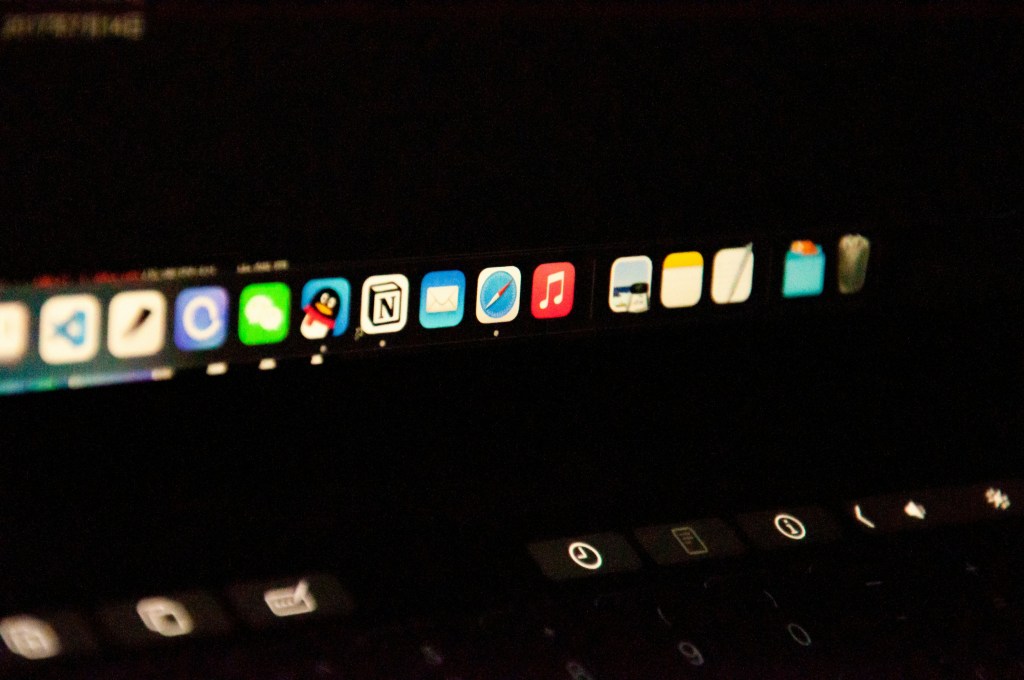
Beta testing is the pivotal phase in software testing and user research where real users try a product in real-world conditions, helping uncover bugs and provide feedback to improve a product before public release (or before launching important new features) . A successful beta test requires the right tools.
This article explores ten tools you need for beta testing:
From recruiting testers and distributing app builds to collecting feedback and tracking bugs, those ten tools each play a unique role in enhancing beta testing and ensuring products launch with confidence.
BetaTesting
Primary role: Recruit high quality beta testers with 100’s of criteria
BetaTesting is a platform specializing in coordinating beta tests with large groups of real users. It boasts a community of hundreds of thousands of global testers and a robust management platform for organizing feedback. They provide real-world beta testing with a community of over 450,000 vetted, ID verified and non-anonymous participants around the world.
Through BetaTesting, companies can connect with real world users and launch winning bug-free products. In practice, BetaTesting allows product teams to recruit target demographics (with 100+ criteria for targeting), distribute app builds or products, and collect structured feedback (surveys, bug reports, usability videos, etc.) all in one place.
Scale and diversity is the value BetaTesting adds to your test, you can get dozens or even hundreds of testers using your app in real conditions, uncovering issues that internal teams might miss. BetaTesting also offers project assistance and fully managed tests if needed, helping companies ensure their beta test results are actionable and reliable.
TestFlight
Primary role: Distribute pre-release versions of your iOS app
For mobile app developers, TestFlight is an essential beta testing tool in the Apple ecosystem. TestFlight is Apple’s official beta testing service that allows developers to distribute pre-release versions of their iOS apps to a selected group of testers for evaluation before App Store release.
Through TestFlight, you can invite up to 10,000 external testers (via email or public link) to install your iOS, iPadOS, macOS, or watchOS app builds. TestFlight makes it simple for testers to install the app and provide feedback or report bugs.By handling distribution, crash reporting, and feedback collection in one interface, TestFlight adds value to beta testing by streamlining how you get your app into users’ hands and how you receive their input. This reduces friction in gathering early feedback on app performance, UI, and stability on real devices.
Firebase
Primary role: Distributing the beta version of your Android or iOS app.
Google’s Firebase platform offers a beta app distribution tool that is especially handy for Android (and also supports iOS). Firebase App Distribution makes distributing your apps to trusted testers painless. By getting your apps onto testers’ devices quickly, you can get feedback early and often. It provides a unified dashboard to manage both Android and iOS beta builds, invite testers via email or link, and track who has installed the app. This service integrates with Firebase Crashlytics, so any crashes encountered by beta users are automatically tracked with detailed logs.
The value of Firebase in beta testing lies in speed and insight: it simplifies getting new builds out to testers (no complex provisioning needed) and immediately provides feedback and crash data. This helps developers iterate quickly during the beta phase and ensure both major platforms are covered.
Check this article out: AI vs. User Researcher: How to Add More Value than a Robot
Lookback
Primary role: Collect remote usability videos
Lookback is a primarily known as a tool to make it easy for participants to record usability videos. This can be especially helpful in the case that you’re testing with your own users and asking them to use built-in screen recording tools (e.g. Screen Recording in iOS) might be too complex or confusing for them.
The tool enables remote recording of testers’ screens, audio, and their faces as they use your product, which is invaluable for understanding the why behind user behavior.
Lookback also helps teams conduct interviews, and collaborative analysis. The platform records user interactions through screen capture, audio, and video, providing a comprehensive view of the user experience. During a beta test, you might use Lookback to conduct live moderated sessions or unmoderated usability video tasks where testers think aloud. This helps capture usability issues, confusion, and UX feedback that pure bug reports might miss.
Lookback’s value is in how it adds a human lens to beta testing, you don’t just see what bugs occur, but also see and hear how real users navigate your app, where they get frustrated, or what they enjoy. These insights can inspire UX improvements and ensure your product is truly user-friendly at launch.
Instabug
Primary role: In-app bug reporting.
During beta testing, having an easy way for testers to report bugs and share feedback is crucial. Instabug addresses this need by providing an in-app bug reporting and feedback SDK for mobile apps. After a simple integration, testers can shake their device or take a screenshot to quickly send feedback.
Instabug provides in-app feedback and bug reporting to mobile apps. It provides a seamless way for two-way communication with users, while providing detailed environment report for developers. When a tester submits a bug through Instabug, the platform automatically includes screenshots, screen recordings, device details, console logs, and other diagnostic data to help developers reproduce and fix the issue.
This adds huge value to beta testing by streamlining bug capture, testers don’t need to fill out long forms or go to a separate tool; everything is collected in-app at the moment an issue occurs. Developers benefit from richer reports and even the ability to chat with testers for clarification. Instabug essentially closes the feedback loop in beta testing, making it faster to identify, communicate, and resolve problems.
Tremendous
Primary role: Rewards distribution the beta testers
Keeping beta testers motivated and engaged often involves offering incentives or rewards. Tremendous is a digital rewards and payouts platform that makes it easy to send testers gift cards, prepaid Visa cards, or other rewards.
For beta testing programs, Tremendous can be used to thank testers with a small honorarium or gift (for example, a $10 gift card upon completing the test). The platform supports bulk sending and global options, ensuring that even a large group of testers can be rewarded in a few clicks.
The value Tremendous brings to beta testing is in streamlining tester incentives, no need to purchase and email gift codes manually or handle payments one by one. A well-incentivized beta test can lead to higher participation rates and more thorough feedback, as testers feel their time is valued.
Not sure what incentives to give, check out this article: Giving Incentives for Beta Testing & User Research
Privacy.com
Primary role: Virtual credit cards
Sometimes beta testing a product (especially in fintech or e-commerce) requires users to go through payment flows. But you may not want beta testers using real credit cards, or you may want to cover their transaction costs. Privacy.com is a tool that can facilitate this by providing virtual, controllable payment cards. Privacy.com is a secure payment service that helps users shop safely online by allowing them to generate unique virtual card numbers.
In a beta test scenario, you could generate a virtual credit card with a fixed dollar amount or one-time use, and give that to testers so they can, for instance, buy a product in your app or subscribe without using their own money. Privacy.com cards can be set to specific limits, ensuring you control the spend.
This adds value by enabling realistic testing of purchase or subscription flows in a safe, reversible way. Testers can fully experience the checkout or payment process, and you gain insight into any payment-related issues, all while avoiding fraudulent charges or reimbursements complexities. Privacy.com essentially sandboxes financial transactions for testing purposes.
Rainforest QA
Primary role: QA testing
Rainforest QA is a QA testing platform that blends automation with human crowdtesting, which can be very useful during a beta. It allows you to create tests (even in plain English, no-code steps) that can be run on-demand by a combination of AI-driven automation and real human testers in the network. Rainforest QA is a comprehensive QA-as-a-service platform that blends managed and on-demand services from QA experts with an all-in-one testing platform.
In the context of beta testing, you might use Rainforest QA to perform repetitive regression tests or to have additional manual testers run through test cases on various devices beyond your core beta user group. For example, if you release a new beta build, Rainforest can automatically execute all your critical user flows (login, checkout, etc.) across different browsers or mobile devices, catching bugs early. Its crowd testers are available 24/7, so you get results quickly (often in minutes).
The value Rainforest QA adds is confidence and coverage, it extends your beta testing by ensuring that both the intended test cases and exploratory tests are thoroughly covered, without solely relying on volunteered user feedback. It’s like having an on-demand QA team supporting your beta, which helps ensure you don’t overlook critical issues before release.
BrowserStack
Primary role: Access to devices and browsers for testing
Cross-browser and cross-device compatibility is a common concern in beta testing, especially for web applications and responsive mobile web apps. BrowserStack is a cloud-based testing platform that provides instant access to thousands of real devices and browsers for testing.
With BrowserStack, a beta tester or QA engineer can quickly check how a site or app performs on, say, an older Android phone with Chrome, the latest iPhone with Safari, Internet Explorer on Windows, etc., all through the cloud. During beta, you can use this to reproduce bugs that users report on specific environments or to proactively test your app’s compatibility.
The value of BrowserStack in beta testing is its breadth of coverage, it helps ensure that your product works for all users by letting you test on almost any device/OS combination without maintaining a physical device lab. This leads to a smoother experience for beta users on different platforms and fewer surprise issues at launch.
Jira
Primary role: Feedback and bug management
While not a testing tool per se, Jira is a critical tool for managing the findings from beta testing. Developed by Atlassian, Jira is widely used for bug and issue tracking in software projects.
In the context of beta testing, when feedback and bug reports start flowing in (via emails, Instabug, BetaTesting platform, etc.), you’ll need to triage and track these issues to resolution. Jira provides a centralized place to log each bug or suggestion, prioritize it, assign it to developers, and monitor its status through to fix and deployment. It integrates with many of the other tools (for example, Instabug or Rainforest can directly create Jira tickets for bugs).
The value Jira adds to beta testing is organization and accountability, it ensures every critical issue discovered in beta is documented and not forgotten, and it helps the development team collaborate efficiently on addressing the feedback. With agile boards, sprint planning, and reporting, Jira helps turn the raw insights from a beta test into actionable tasks that lead to a better product launch.
Now check out the Top 5 Beta Testing Companies Online
Conclusion
Beta testing is a multifaceted process, and these ten tools collectively cover the spectrum of needs to make a beta program successful.From recruiting real users (BetaTesting) and distributing builds (TestFlight, Firebase App Distribution), to gathering feedback and bugs (Instabug, Lookback) and ensuring test coverage (Rainforest QA, BrowserStack), and finally rewarding testers (Tremendous, Privacy.com) and tracking issues (Jira) each tool adds distinct value. Selecting the right combination of tools for your beta will depend on your product and team.
By leveraging these tools, product managers, researchers, and engineers can significantly improve the effectiveness of beta testing, ultimately leading to a smoother launch with a product that’s been truly vetted by real users.
The result is greater confidence in your product’s quality and a higher likelihood of delighting customers from day one. Each of these top beta testing tools plays a part in that success, helping teams launch better products through the power of thorough testing and user feedback.
Have questions? Book a call in our call calendar.
